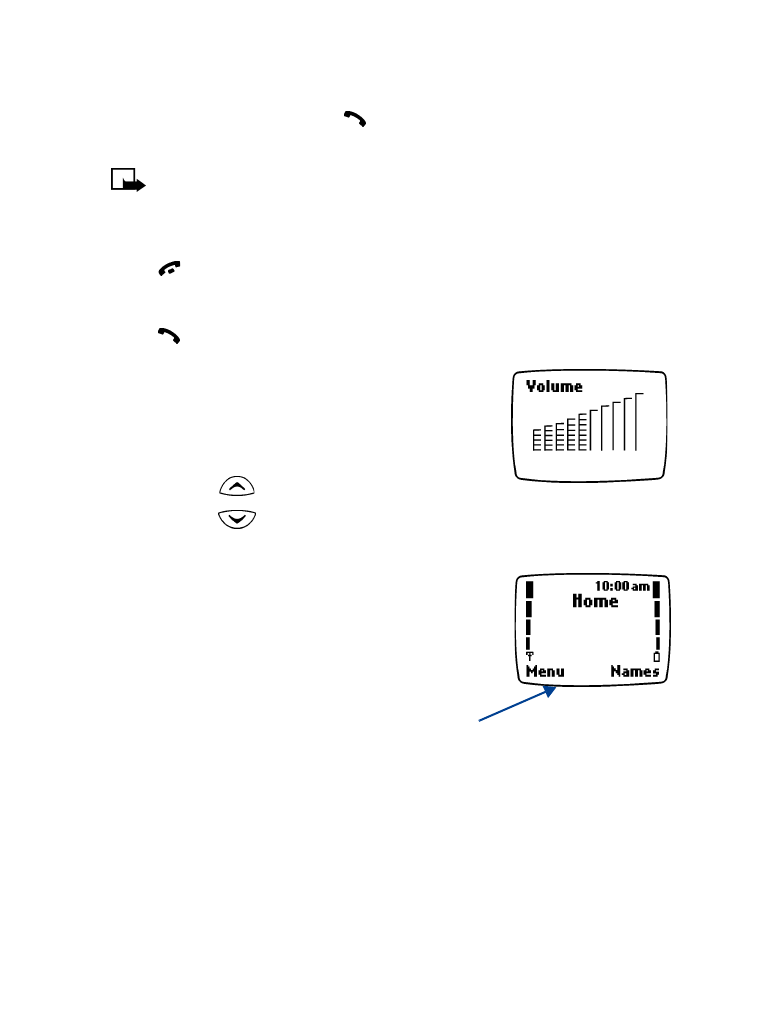
Start screen
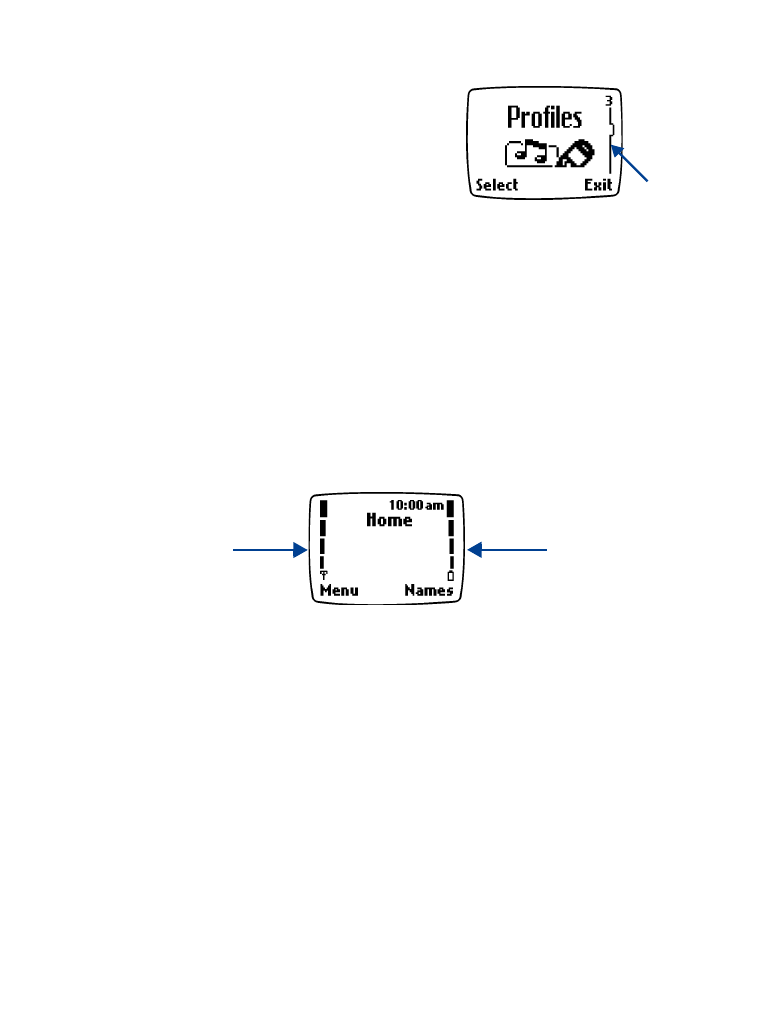
[ 21 ]
Basic operations
Understand the Scroll Bar
When you press Menu, a vertical
scroll bar
appears on the right side of
the screen. This scroll bar has a tab
which moves up or down to indicate
your location in the menu.
Understand indicators and icons
You have two types of identifiers on your phone: icons and indicators.
Indicators show the status of something. The phone uses three types of
indicators: signal strength, battery power and handset volume.
Icons
are graphical representations of a specific item or situation. For
example, an icon appears when you have a voice message in your mailbox.
Indicators
1
Signal strength –
shows the signal strength of the wireless network
at your current location. The higher the bar, the stronger the signal.
2
Battery power –
shows the battery charge level. The higher the bar,
the more power in the battery.
Scroll
bar
Signal
strength
indicator
Battery
power
indicator
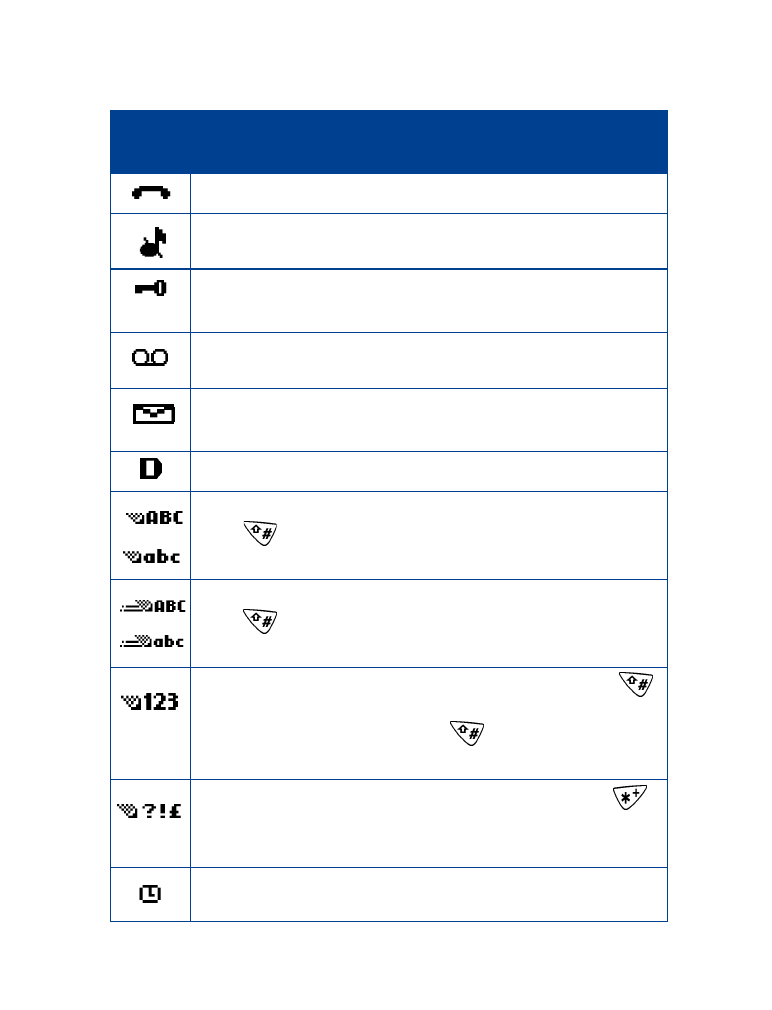
[ 22 ]
Icons
Screen
Icon
What it means
Active call in progress.
Silent has been selected as the current profile.
The phone’s keypad is locked to prevent any accidental key
presses.
One (or more) new voice messages waiting.
One or more new text messages waiting.
(If blinking, the text message memory is full.)
Digital service is available.
Standard text input mode for entering alpha characters.
Press
to switch between uppercase and lowercase
input.
Predictive text mode for quickly entering text messages.
Press
to switch between uppercase and lowercase
input.
123 mode. This icon appears when you press and hold
while entering text. You can now enter only numbers (not
alpha characters). Press and hold
again to return to text
entry mode.
Special character mode. This appears when you press
while entering text. Once the characters appear, you can
select a special character by selecting Insert.
Alarm clock is set.
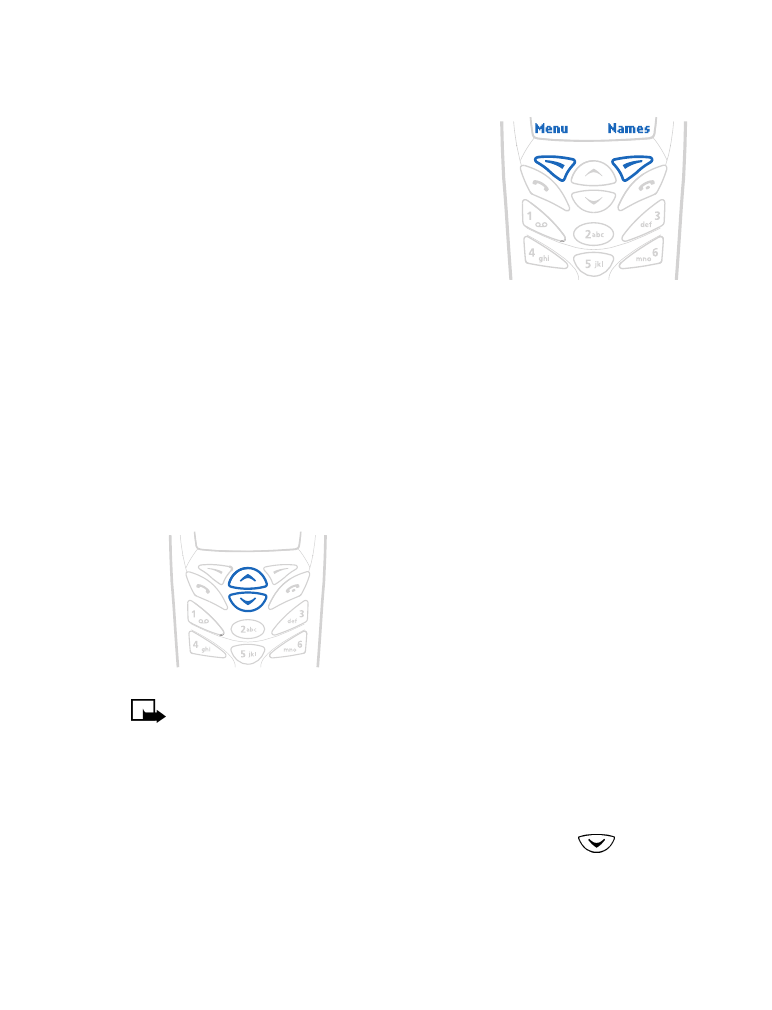
[ 23 ]
Basic operations
• USE THE SELECTION KEYS
The selection key allows you to select various
phone options.
At the bottom of the Start screen, two options
appear: Menu and Names. The selection keys
are located just below these options.
The left selection key is located under Menu.
The right selection key is located under Names.