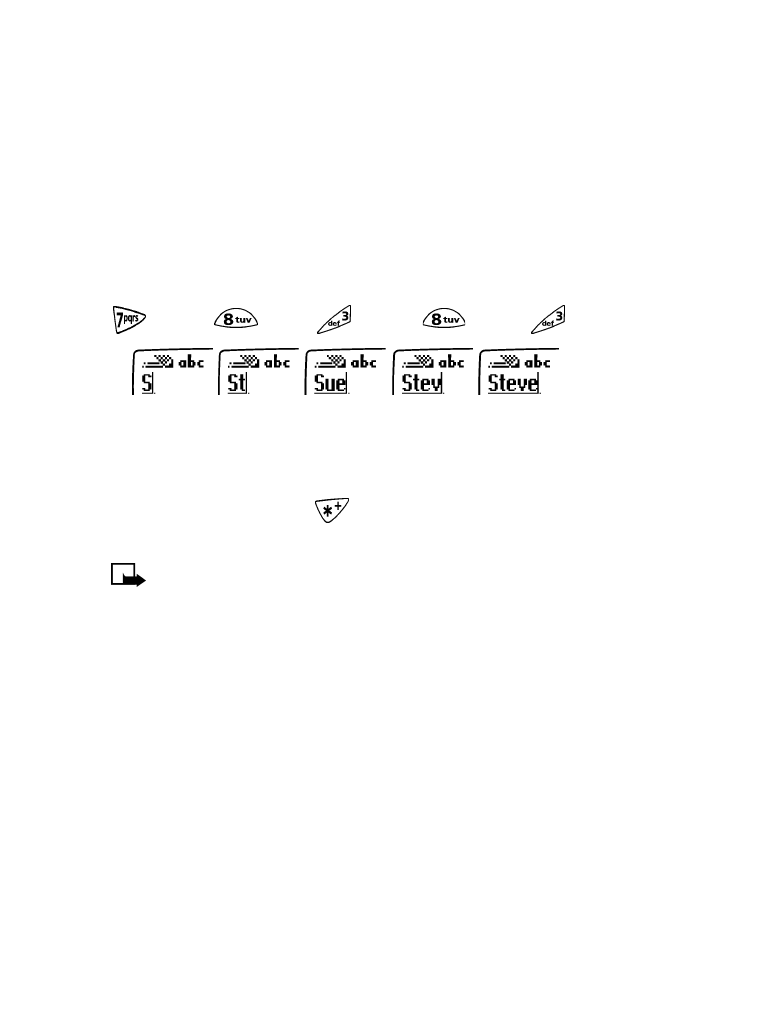
Predictive text
input allows you to write messages much faster than the
standard text method. With predictive text input, you only need to press
each number key once for each letter. Your phone uses a built-in dictionary
to predict or guess what you are writing. You can also add new words to
the dictionary.
Understand predictive text input
To write Steve with the English dictionary selected, press:
(for S)
(for t)
(for
e)
(for v)
(for e)
Since the displayed word changes after each key stroke, disregard the word
until you have keyed in all the characters. If the finished word is not the
one you wanted, press the
key until your word appears. If it does not
appear you will have an option to spell your word using standard text input.
Note: Predictive text input may not be available for all languages.
Turn on predictive text input
1
Press Menu, then press Select.
2
Scroll to Write message, then press Select.
3
Press Options, scroll to Predictive text, then press Select.
4
Scroll to the language you want, then press Select.
T9 prediction on appears.
The display shows the above words for each key pressed
.
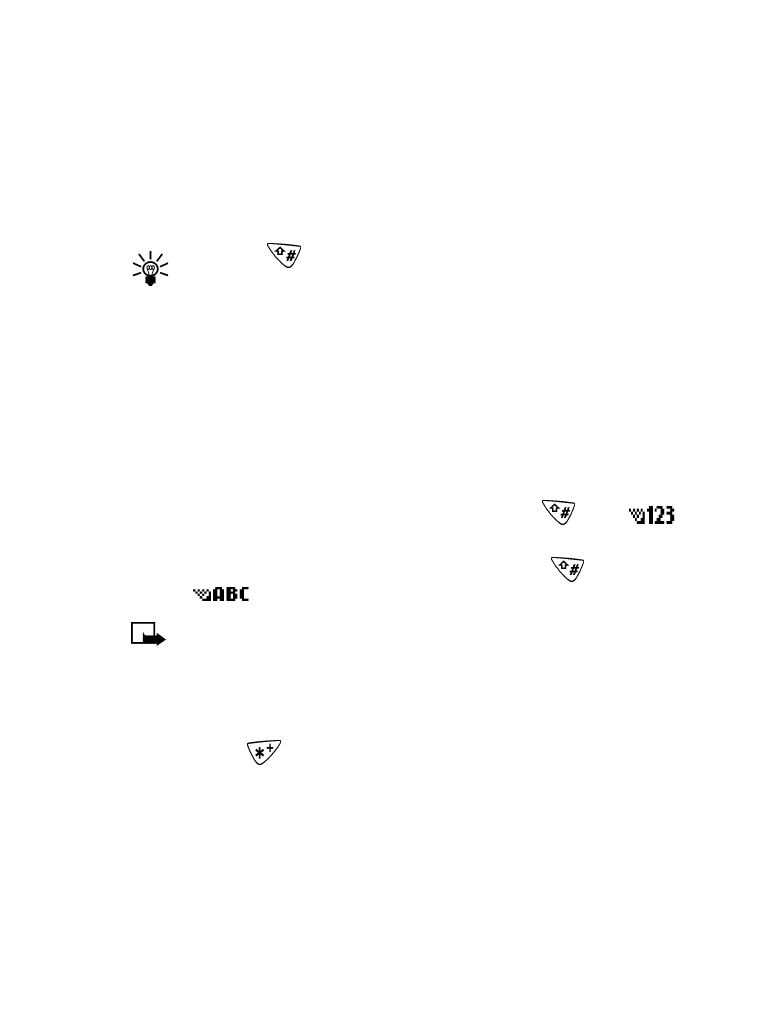
[ 35 ]
Text entry
Turn off predictive text input
1
While writing a text message, press Options.
2
Scroll to Predictive text, then press Select.
3
Scroll to Prediction off, then press Select.
T9 prediction off appears.
Tip: Press
to turn predictive text on and off.
Save a word in the dictionary
If the word Options changes to Spell, the word you intended to write is
not in the dictionary. You can add the word to predictive text.
1
Press Spell and enter the word(s) using standard text entry.
2
Press OK to save the word(s).
Enter numbers
1
To add a number to the message, press and hold
until
appears on the screen.
2
Enter the numbers you want, then press and hold
to return to
the
method.
Note: You can also enter numbers from the Options menu (Insert
number), or by a long press of the number key.
Enter punctuation and special characters
There are two ways to enter punctuation when using predictive text.
Press and hold
to access the special characters list. See “Use special
characters” on page 33 for more information.
You can also enter symbols from the Options menu:
1
From the message screen, press Options.
2
Scroll to Insert symbol and press Select.
3
Scroll to the symbol you want and press Insert.
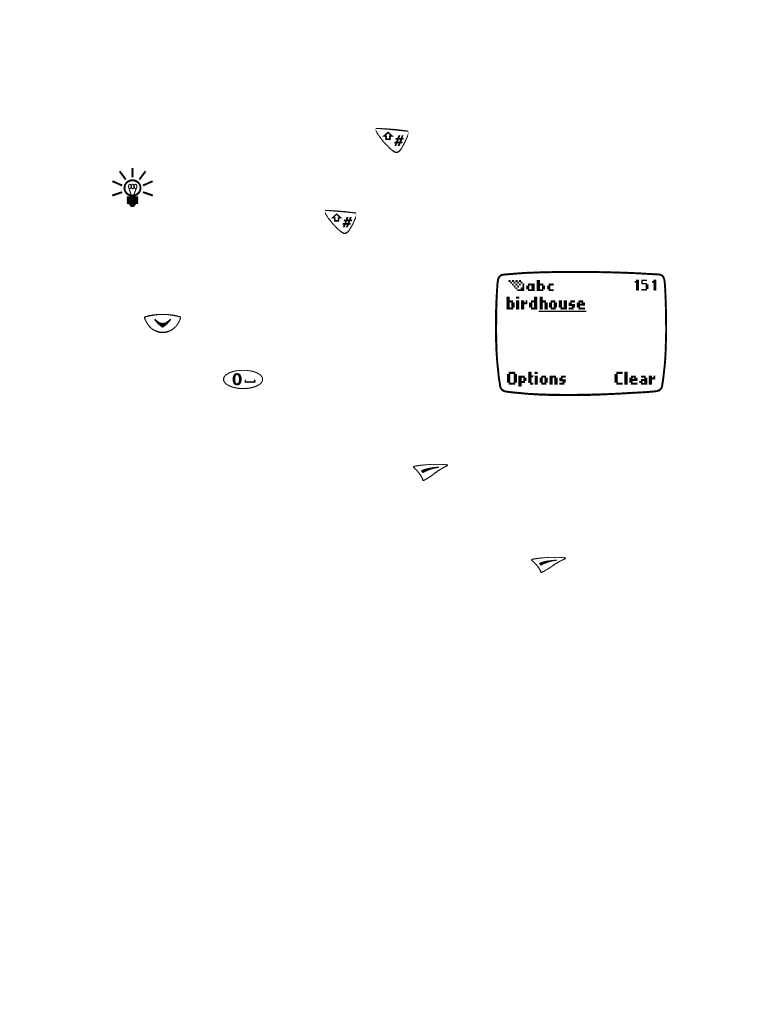
[ 36 ]
Change the case
Predictive text uses sentence case, but you can manually change between
upper and lower case by pressing
.
Tip: You can switch between uppercase and lowercase standard
text input and uppercase and lowercase predictive text input by
repeatedly pressing
.
Write compound words
1
Write the first part of the word and press
to accept it.
2
Write the last part of the compound word
and press
to enter the word and a
space.
Clear the screen
To clear the text screen, press and hold
(Clear). You can also use the
Options menu by selecting the Clear text option.
Delete information
To delete information when using predictive text, press
(Clear). Press
and hold the clear key to delete text more quickly.
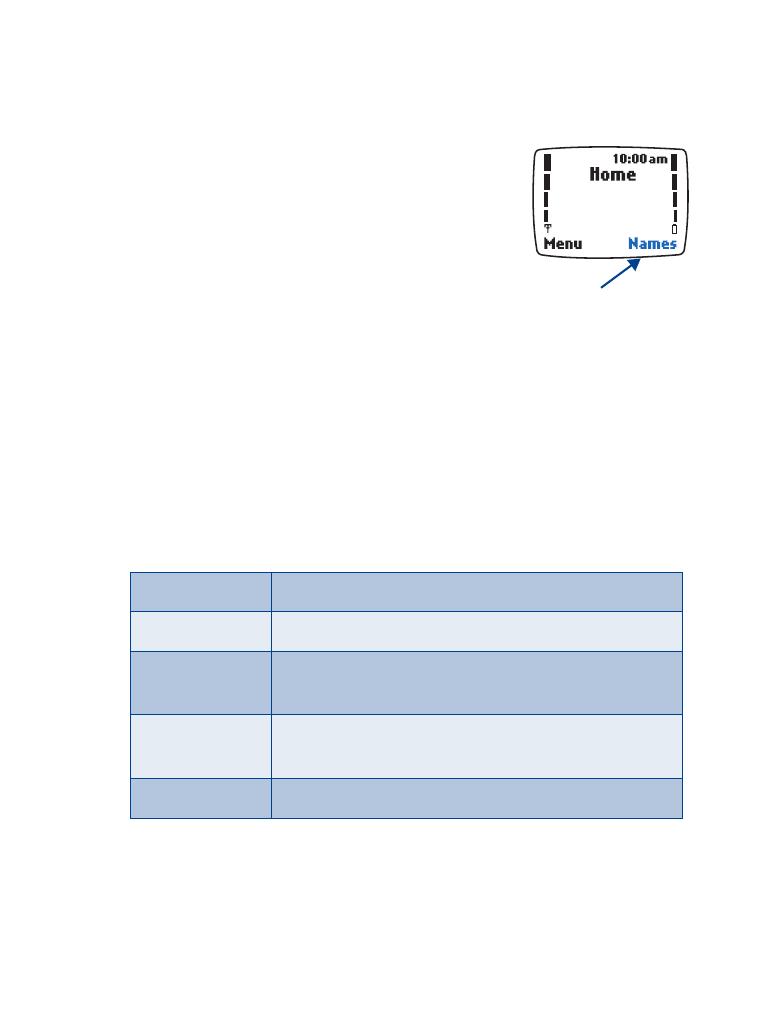
[ 37 ]