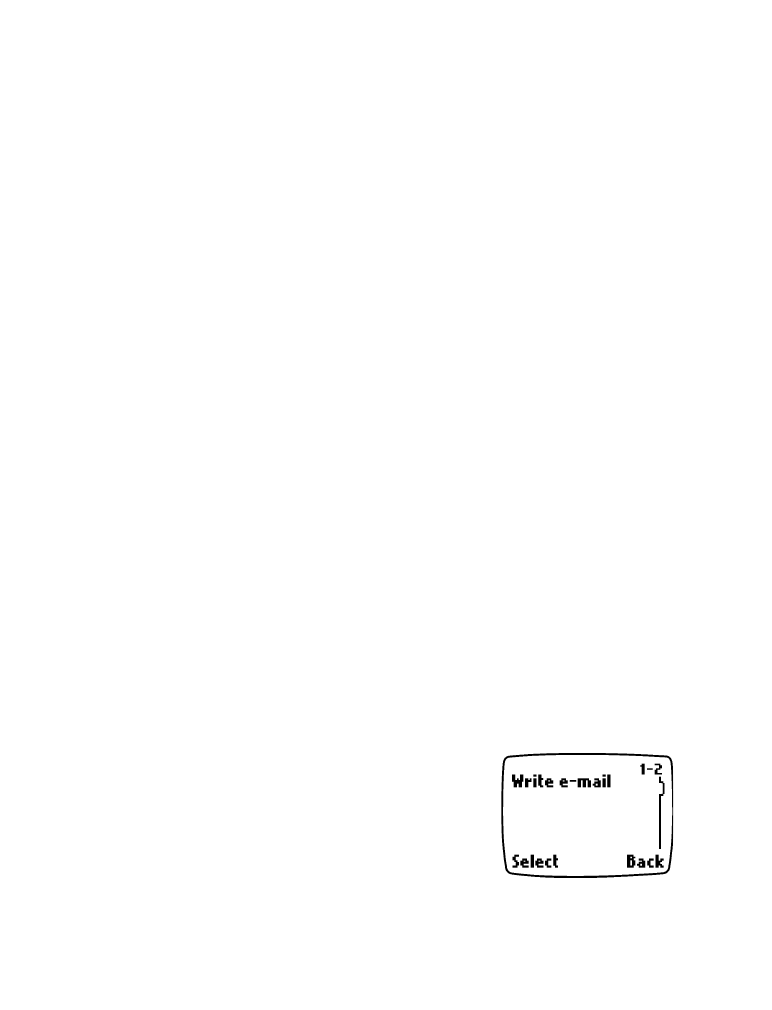
Sending message appears.
PREVIEW A PICTURE MESSAGE BEFORE SENDING
After writing text for your picture message, you can preview the message
before sending it.
1
Press Options.
2
Scroll to Preview, then press Select.
3
After viewing the message, press Back.
Receive a picture message
1
When your phone displays Picture message received, press Show and
the message appears.
2
If the picture has a text message with it, scroll up or down to see the
entire message.
Save a picture message
1
Press Show to view the message.
2
Press Save.
You will have the option to replace a current message.
3
Scroll to the picture you want to erase, then press Replace.
• E-MAIL MESSAGES
You can send e-mail up to 160 characters in
length to anyone with an e-mail address. This is
a Network Service.
•
Messages sent to you by e-mail arrive as
regular text messages. You can use all the
options described earlier to save, reply to, or
forward a message.
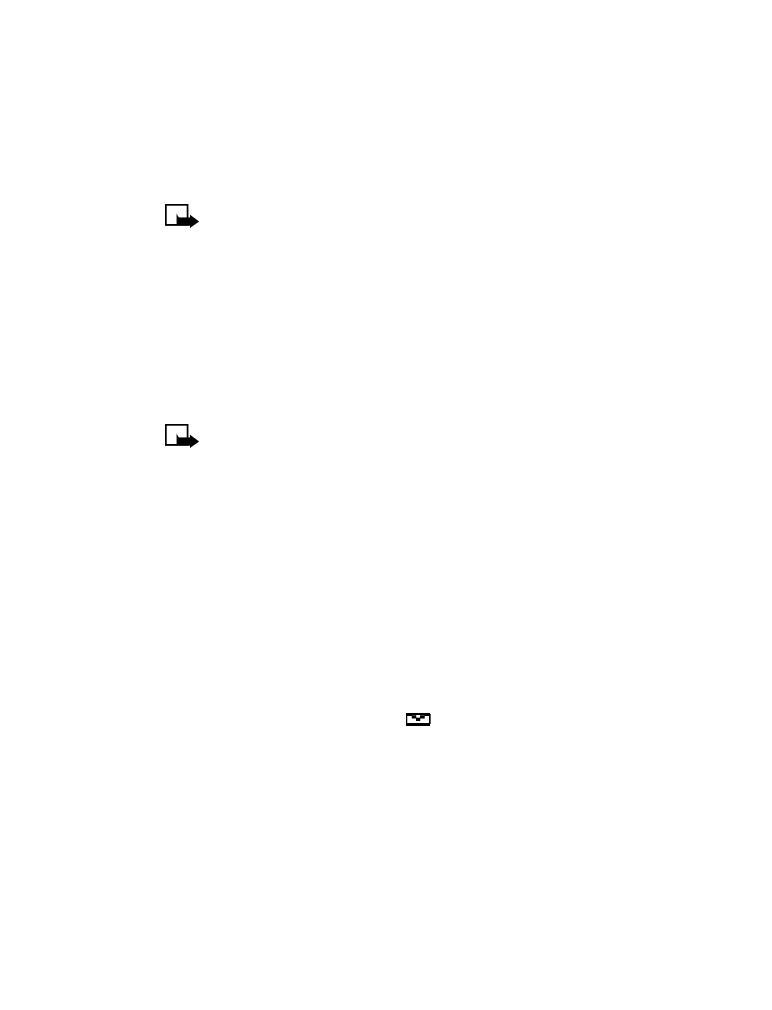
[ 55 ]
Messages
•
Contact your service provider to get the e-mail address and gateway
number for your phone, and for more information on using e-mail.
Send an e-mail message
1
Press Menu 1-2 (Menu > Messages > Write e-mail).
Note: If you get a prompt asking you to enter your e-mail
gateway number, you must obtain this number from your
service provider.
2
At the prompt, enter your recipient’s e-mail address or press Find to
look through and select a saved e-mail address from your phone list.
Press OK.
3
At the prompt, enter a subject for your e-mail message. (You are not
required to enter a subject.) Press OK when you are finished.
Note: Predictive text is not available when entering an e-mail
address or a subject line for your e-mail.
4
A screen will appear allowing you to enter the text of your message.
Your total message, including the address and subject line, can be up
to 160 characters. There is a running total of remaining characters in
the top right corner of the screen.
5
After you finish entering the text of your e-mail, press Options and
scroll to Send, then press Select.
Receive an e-mail message
When you receive an e-mail message, the phone makes a sound and
displays Message received and the
indicator in the upper left corner
of the screen.
To read the message, press Read.
When reading a received e-mail message, you can choose other options,
such as Reply and Forward. See “Options when working with messages”
on page 48.
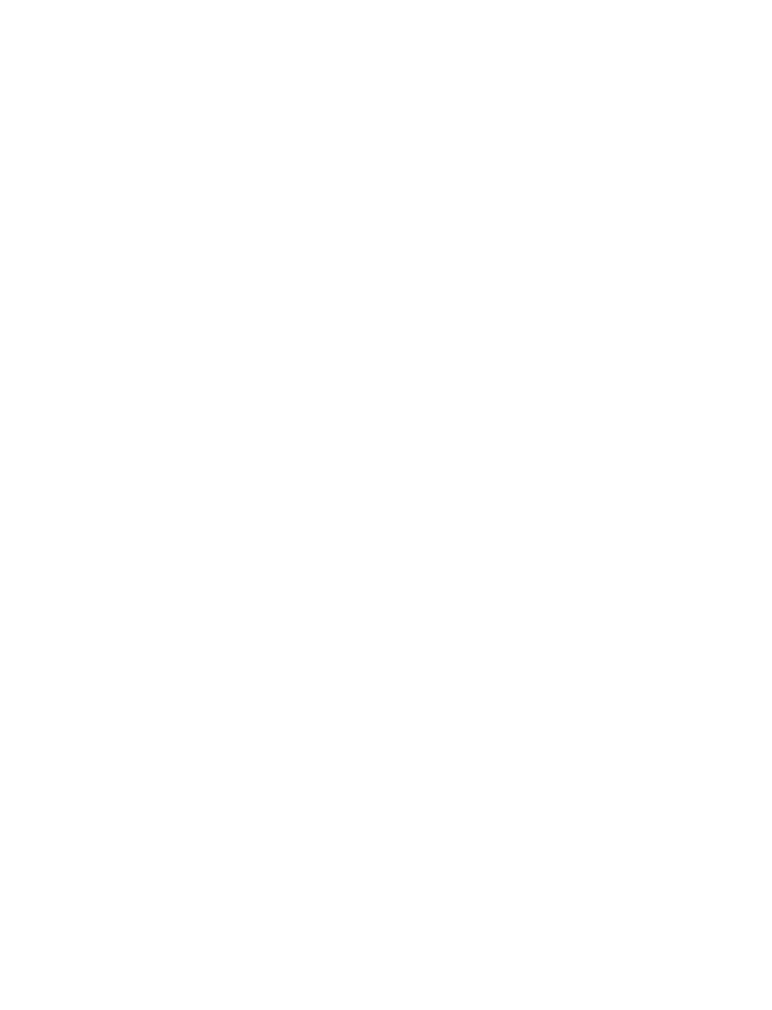
[ 56 ]
Edit an existing e-mail message
You can edit an e-mail message by replying to the message or forwarding
it. You can edit messages from any folder.
Reply to an e-mail message
1
When reading the message, press Options.
2
Scroll to Reply, then press Select.
3
Choose to reply As message or As e-mail, then press Select.
When replying as e-mail, see “Send an e-mail message” on page 55. When
replying as message, see “Write and send a text message” on page 51.
Forward an e-mail message
1
When reading the message, press Options.
2
Scroll to Forward, then press Select.
3
Choose to forward As message or As e-mail, then press Select.
When forwarding as e-mail, see “Send an e-mail message” on page 55.
When forwarding as a message, see “Write and send a text message” on
page 51.
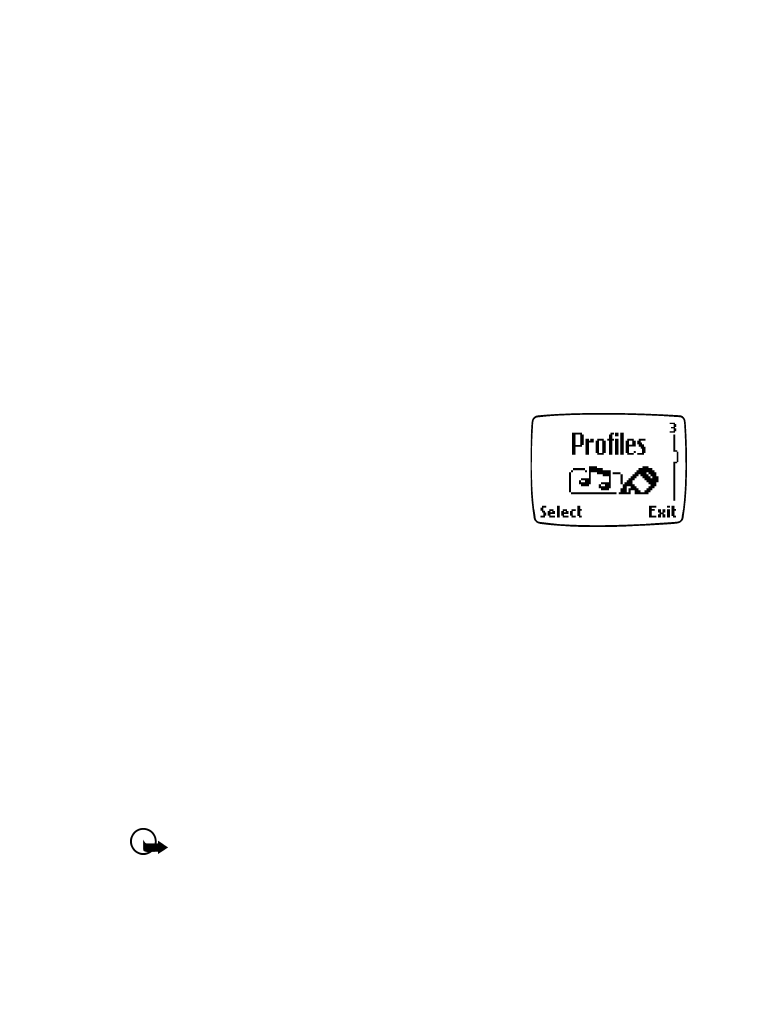
[ 57 ]
Personalization
8