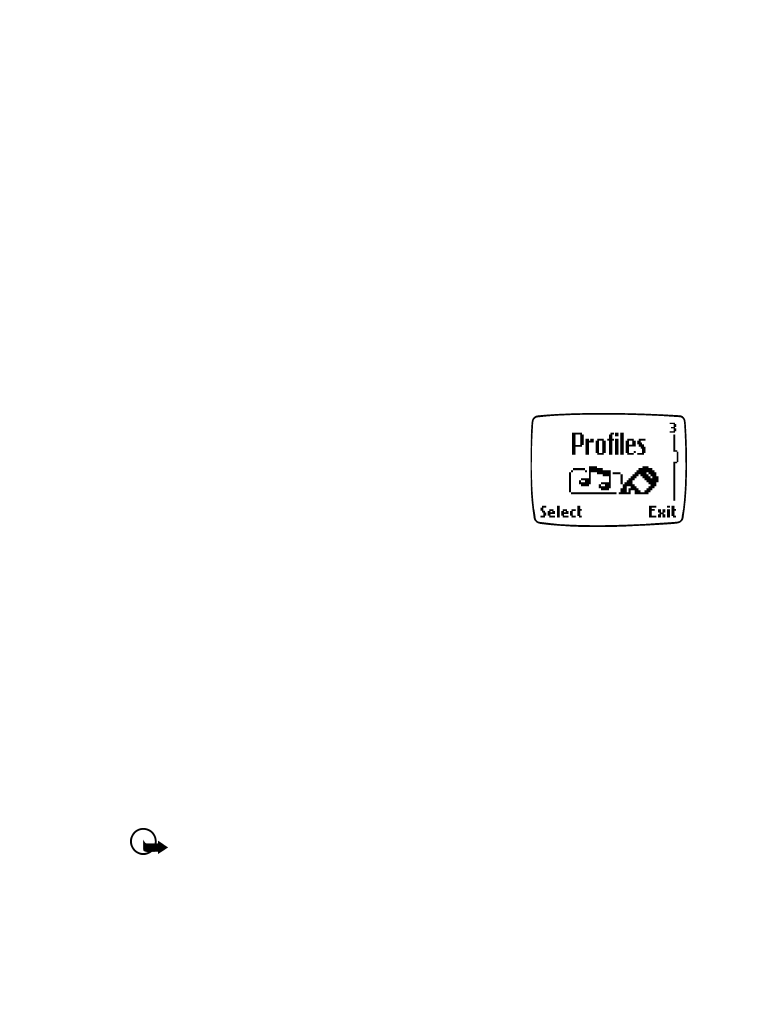
profiles
which allow you to customize ringing
and alert tones for different environments. Once you modify the profiles,
you can activate the profile that is appropriate for your surroundings. For
example, you can select the Silent profile while at the movies or select
the Outdoor profile when at a sporting event.
• PROFILES
Profiles let you set your phone’s sound settings to
match your environment, whether it’s a meeting or
a soccer game. Just pick the profile that suits your
current environment: Normal, Silent, Meeting,
Outdoor or Pager.
You can customize any of the profiles and set your
own preferences for the following settings:
•
Ringing options
•
Ringing tone
•
Ringing volume
•
Message alert tone
•
Keypad tones
•
Warning tones
•
Profile name (except for the Normal profile)
Important: You can select a default profile for each of these
accessories: Headset, Handsfree and Loopset. To learn more about
accessories, see “Accessory settings” on page 61.
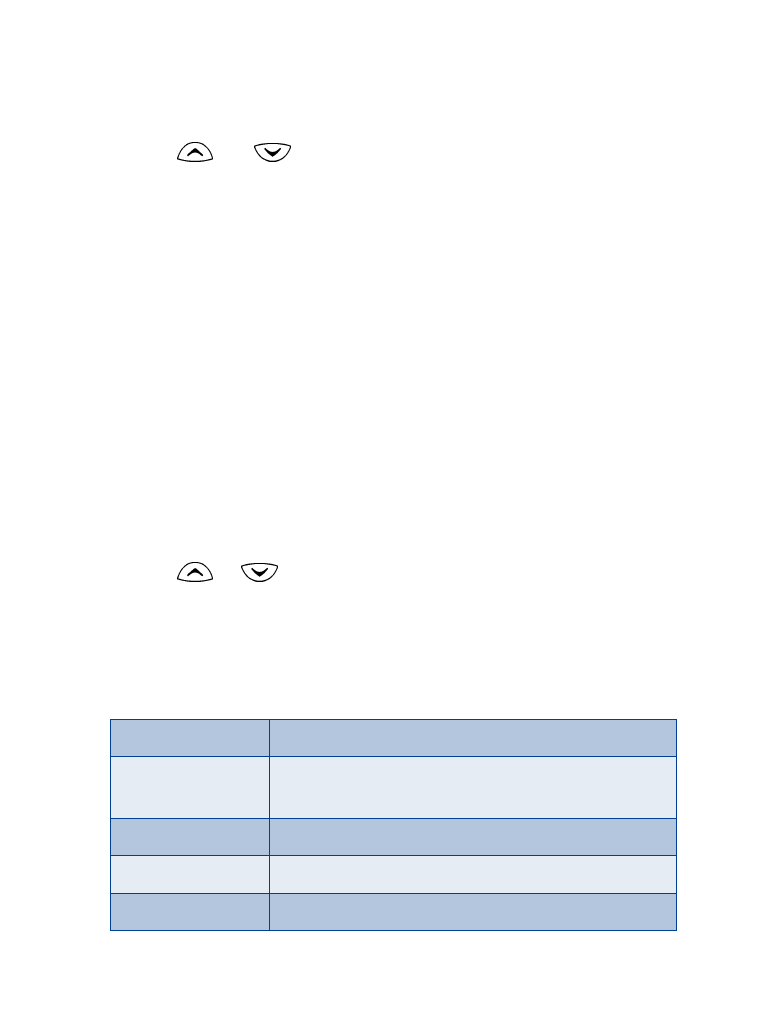
[ 58 ]
Select a profile
1
Quickly press and release the Power key.
2
Use
and
to move to the profile you want to use.
Profile names are highlighted as you scroll through them.
3
Press Select to activate a profile.
Customize a profile
1
Press Menu 3 (Profiles).
2
Scroll to the profile you want to customize, then press Options.
3
Scroll to Customize, then press Select.
4
Use the scroll keys to display each of the profile options. Once you
find the option you’d like to customize, press Select.
SET THE RINGING OPTIONS
You can choose the type of ring your phone uses to notify you of an incoming
call. This setting does not affect any incoming text message alert tones.
1
Press Menu 3 (Menu > Profiles).
Your phone lists each profile.
2
Use
or
to scroll to the desired profile in the list for which
you want to set the ringing options, and press Options.
3
Scroll to Customize and press Select.
4
Scroll to Ringing options and press Select.
5
Scroll to one of the ringing options, as described below, and press Select.
Ring
The phone rings normally.
Ascending
Ringing volume increases (gets louder) if the phone
is not answered.
Ring once
The phone rings once to indicate an incoming call.
Beep once
The phone beeps once to indicate an incoming call.
Silent
The phone makes no sound.
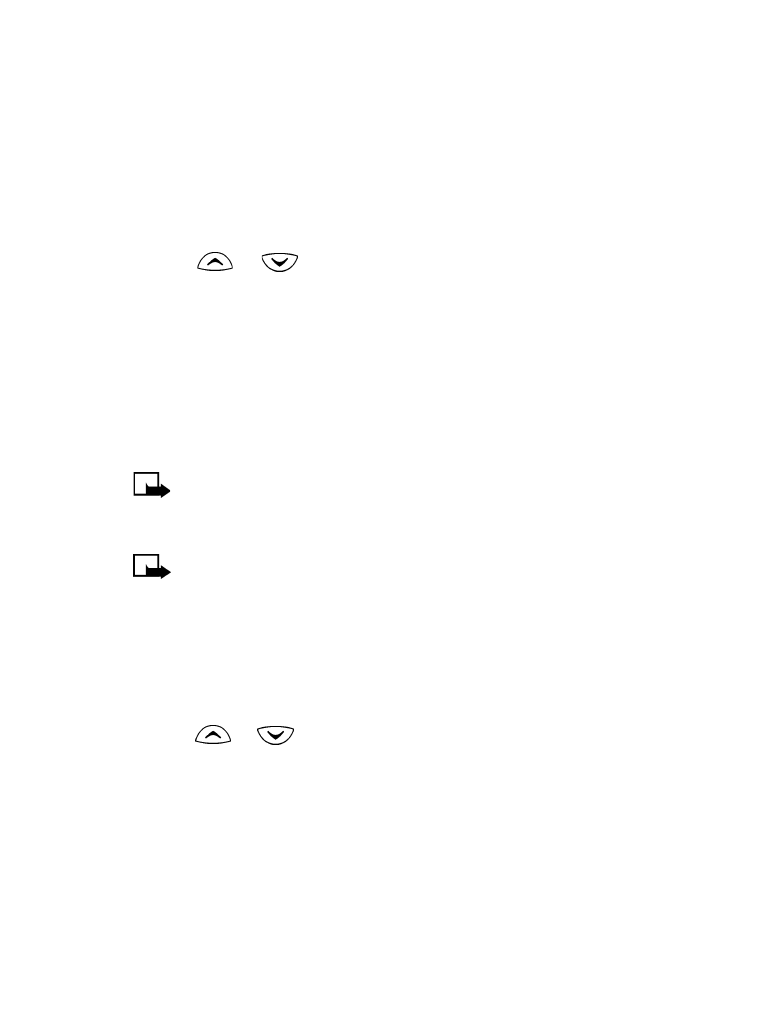
[ 59 ]
Personalization
SET THE RINGING TONE
The
ringing tone
is the sound your phone makes when you receive a call.
You can set the ringing tone to a specific sound or tune to personalize how
the phone rings.
1
Press Menu 3 (Menu > Profiles).
Your phone lists each profile.
2
Use
or
to scroll to the profile for which you want to set
the ringing tone.
3
Press Options.
4
Scroll to Customize and press Select.
5
Scroll to Ringing tone and press Select.
6
Scroll through the options, and when you hear the tone you want to
use, press Select.
Note: If you have already chosen a ringing option of either Silent
or Beep once, the ringing tones are already turned off. See “Set the
ringing options” on page 58 for details.
Note: As you scroll through the ringing tones, you can listen to a
sample of each if your current ringing option is not set to Silent.
SET THE RINGING VOLUME
You can set the default ringing volume for incoming voice calls and message
alert tones.
1
Press Menu 3 (Menu > Profiles).
2
Use
or
to scroll to the profile you will set, and press Options.
3
Highlight Customize and press Select.
4
Scroll to Ringing volume and press Select.
5
Scroll through the options. When you hear the right volume level,
press Select.
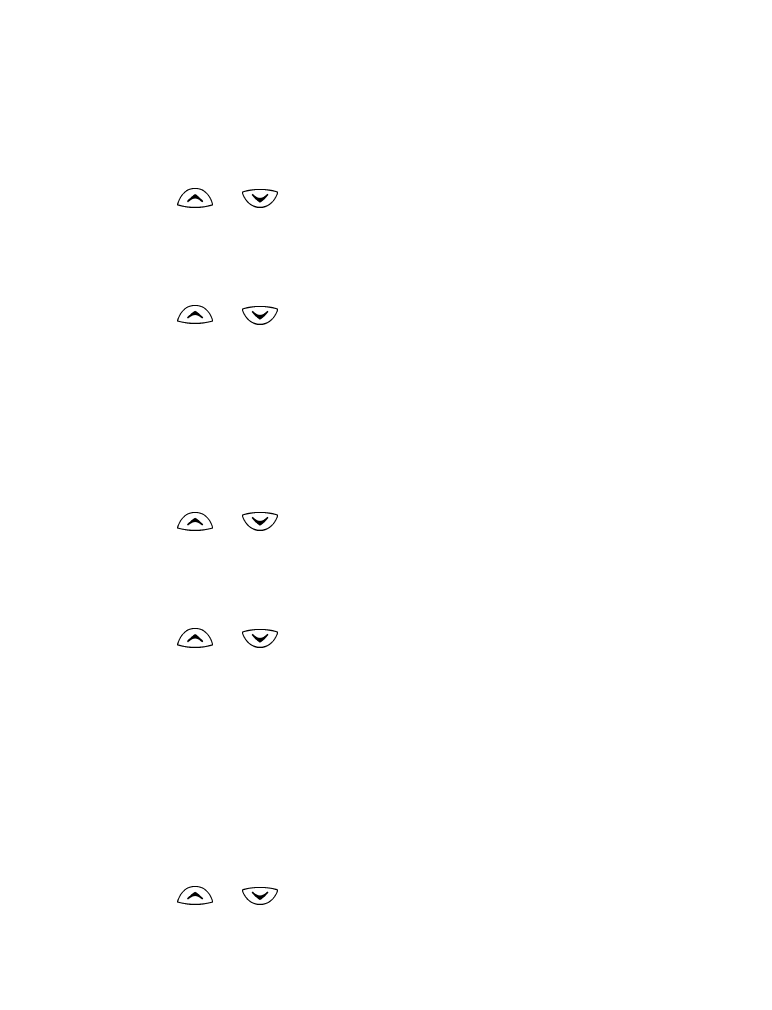
[ 60 ]
SET THE MESSAGE ALERT TONE
You can set your phone to use a certain tone to indicate an incoming text
message.
1
Press Menu 3 (Menu > Profiles).
2
Use
or
to scroll to the profile for which you want to set
the message alert tone, and press Options.
3
Select Customize and press Select.
4
Scroll to Message alert tone, then press Select.
5
Use
or
to scroll through your choices.
The phone plays samples of each choice as you scroll to it.
6
When you find the tone you want, press Select.
SET KEYPAD TONES
Keypad tones
set the volume of the tone you hear when you press your
phone’s keys.
1
Press Menu 3 (Menu > Profiles).
2
Use
or
to scroll to the profile for which you want to set
the keypad tones, and press Options.
3
Select Customize and press Select.
4
Scroll to Keypad tones and press Select.
5
Use
or
to scroll to one of the levels and press Select.
•
If you choose Off, no keypad tones are heard.
•
If you chose the Silent profile in step 2, the keypad tones are
turned off.
SET THE WARNING TONES
Warning tones
include the sounds your phone makes during error conditions,
during confirmations, when the battery is low, and when you need to
recharge the battery.
1
Press Menu 3 (Menu > Profiles).
2
Use
or
to scroll to the profile for which you want to set
the warning tones, and press Options.
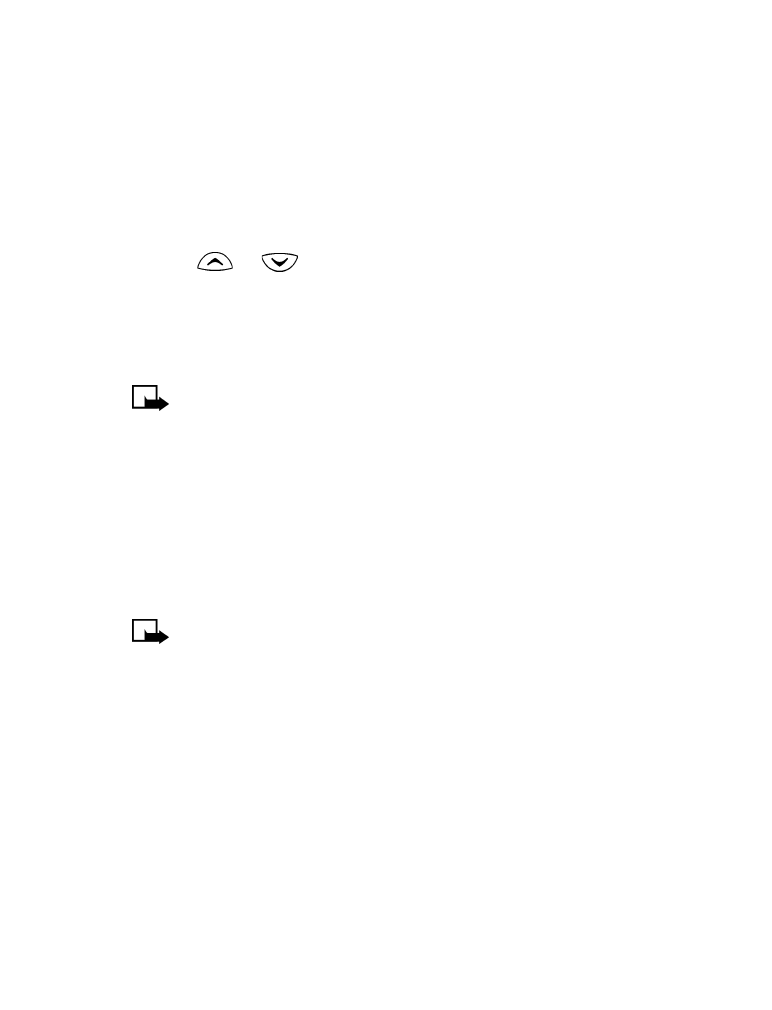
[ 61 ]
Personalization
3
Select Customize and press Select.
4
Scroll to Warning tones, then press Select.
5
Scroll to On or Off and press Select.
Rename a profile
1
Press Menu 3 (Menu > Profiles).
2
Use
or
to scroll to the desired profile and press Options.
3
Scroll to Customize, then press Select.
4
Scroll to Profile name, then press Select.
5
Enter the new name and press OK.
Note: You cannot rename the Normal profile.
Accessory settings
You can use your phone with these Nokia accessories:
•
Headset (HDC-5, HDE-2, HDB-5)
•
Handsfree Car kit (CARK125 and PPH-1)
•
Loopset (LPS-3)
•
TTY/TDD Adapter (HDA-9)
Note: You can select a default profile that will be associated with
each accessory, such as Normal. However, the Accessory settings
menu will not appear until after an accessory has been connected
to the phone at least once.
SET UP THE LOOPSET
When you want to use the loopset, you will have to activate the accessory
setting.
1
Attach the loopset to the phone.
2
Press Menu 4-4-3 (Settings > Accessory settings > Loopset).
3
Scroll to Use loopset, then press Select.
4
Scroll to Yes, then press Select.
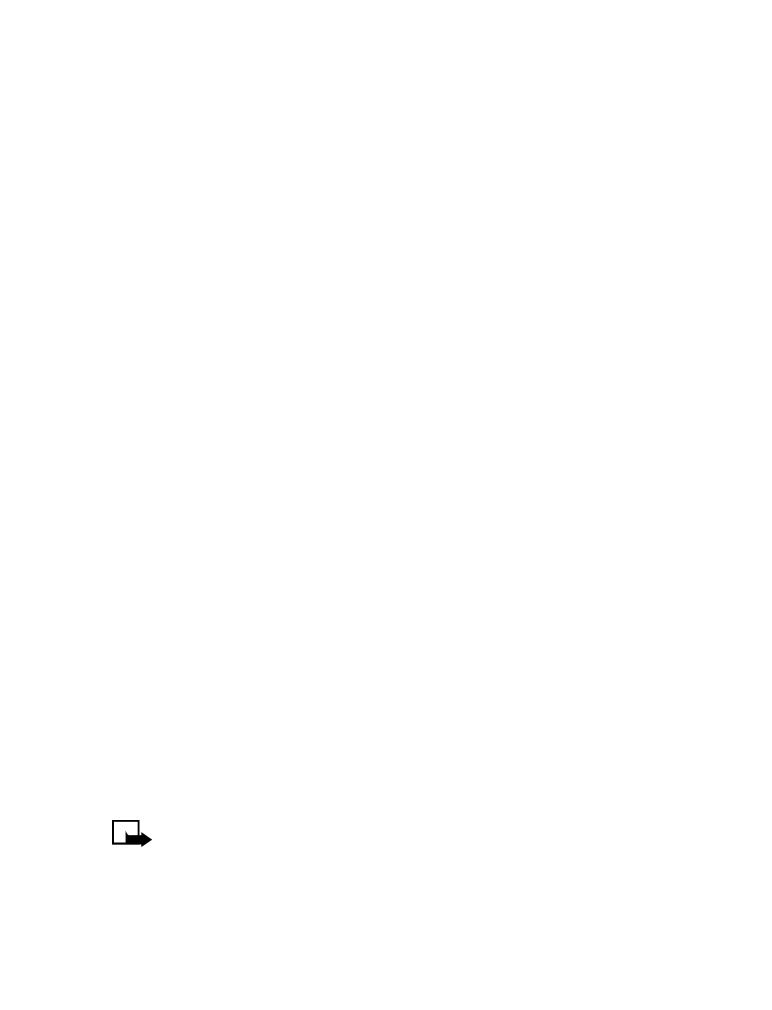
[ 62 ]
AUTOMATIC ANSWER
This feature lets your phone answer incoming calls after just one ring
when an accessory is connected to the phone.
1
Press Menu 4-4 (Settings > Accessory settings).
2
Scroll to Headset, Handsfree, or Loopset, then press Select.
3
Scroll to Automatic answer, then press Select.
4
Scroll to On and press Select.
SET THE LIGHTS (CAR KIT ONLY)
When your phone is connected to a car kit, you have a choice of having
the phone lights on (a) continuously or (b) only when you use it.
1
Press Menu 4-4-2-3 (Menu > Settings > Accessory settings >
Handsfree > Lights).
2
Choose one of the following options, then press OK:
•
On - The lights will remain on while the phone is connected to
the car kit.
•
Automatic - The lights will be turned on only when the phone is
being used.
SET THE DEFAULT PROFILE
When you use the headset, car kit or loopset, you have the option of
selecting a default profile. You can use the currently selected profile (for
example, Normal) or you can choose from the list.
1
Press Menu 4-4 (Settings > Accessory settings).
2
Scroll to Headset, Handsfree or Loopset, then press Select.
3
Scroll to Default profile, then press Select.
4
Scroll to the profile you want, then press Select.
Note: The Active profile uses the current profile setting you have
selected for your phone.
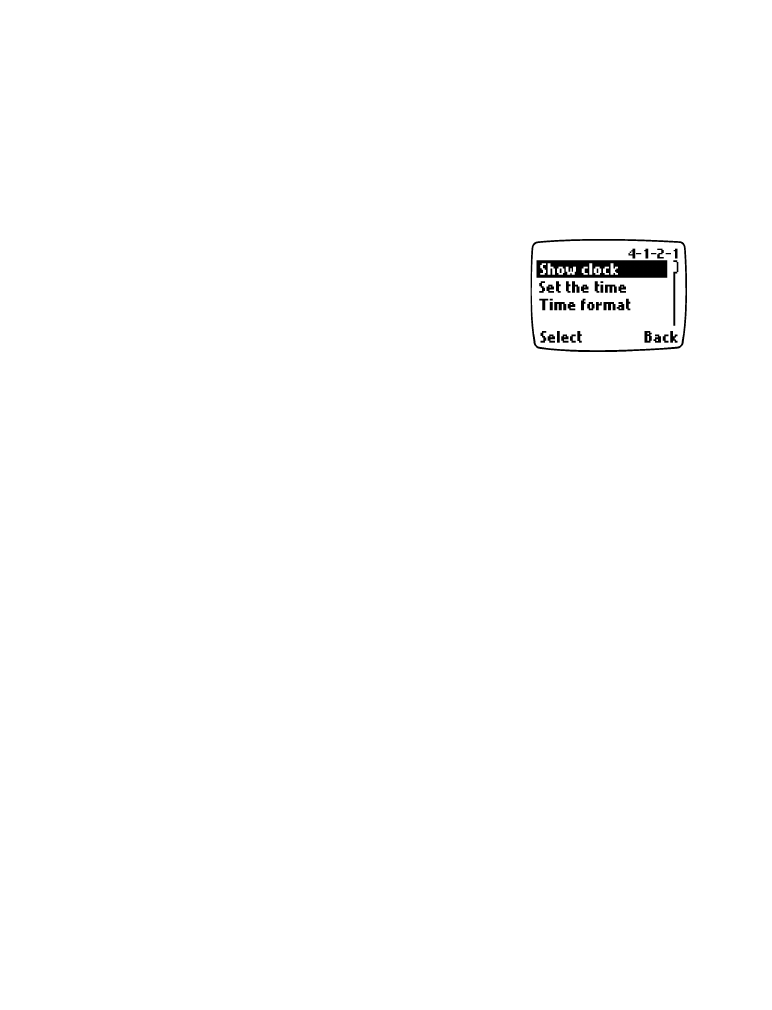
[ 63 ]
Personalization
Set the display language
You can choose your phone’s display language.
1
Press Menu 4-3-1 (Settings > Phone settings > Language).
2
Scroll to the language you want, then press Select.
Set the clock
Your phone contains a real-time clock that can be
set two different ways: the clock can use the time
information provided by the wireless system, or it
can be set manually. Once the time is set, you can
display the clock on the Start screen.
For added convenience, the clock is connected to an
alarm clock. See “Use the alarm clock” on page 83 for additional information.
SELECT THE TIME FORMAT
You can choose whether your clock shows time in an am/pm format or a
24-hour format.
1
Press Menu 4-1-2-3 (Menu > Settings > Time settings > Clock >
Time format).
2
Scroll to 24-hour or am/pm and press Select.
SET THE CLOCK USING AM/PM FORMAT
1
Press Menu 4-1-2-2 (Menu > Settings > Time settings > Clock >
Set the time).
2
Enter the time using an hh:mm format and press OK.
For example, to set your clock to 8:40, enter 08:40.
3
Scroll to am or pm and press Select.
SET THE CLOCK USING 24-HOUR FORMAT
1
Press Menu 4-1-2-2 (Menu > Settings > TIme settings > Clock >
Set the time).
2
Enter the time using an hh:mm format and press OK.
For example, to set your clock to 8:40, enter 08:40 (for am) or 20:40
(for pm).
3
Press OK.
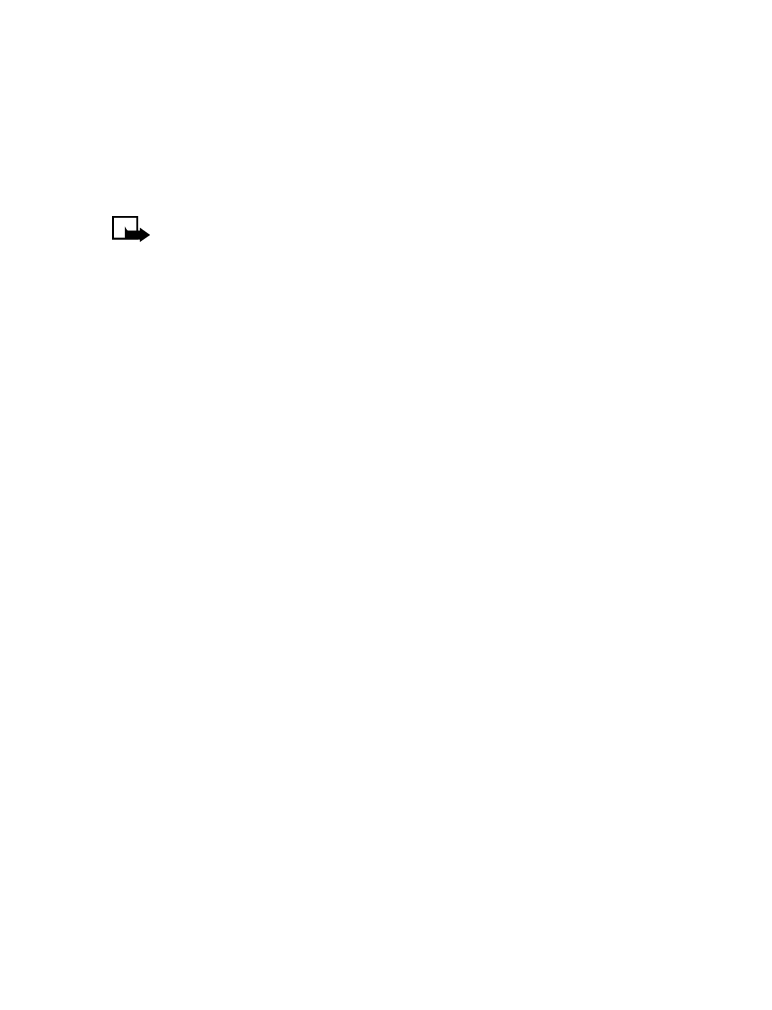
[ 64 ]
Automatic update of time
You can set your phone to update the time from the network when you
turn the phone on. If the clock in your phone is 30 seconds or more off
the network time, the phone will automatically update to reflect the
network time.
Note: Auto update time is a network dependent feature. Contact
your service provider for details and availability.
1
Press Menu 4-1-3 (Settings > Time settings > Auto update of time).
2
Scroll to one of the following options, then press Select.
•
On: Updates the time automatically.
•
Confirm first: Requires you to confirm that you want the update.
You can accept or decline the update.
•
Off: Prevents the time from being automatically updated.
Display the clock
1
Press Menu 4-1-2 (Settings > Time settings > Clock).
2
Scroll to Hide clock or Show clock (only one choice appears,
depending on the current setting).
3
Press Select.
Add a welcome note
You can add a welcome note that your phone displays briefly each time
you turn it on.
1
Press Menu 4-3-3 (Settings > Phone settings > Welcome note).
2
Enter a note, then press Options.
3
Scroll to Save, then press Select.
To erase the welcome note, follow steps 1-2, scroll to Erase, then
press Select.
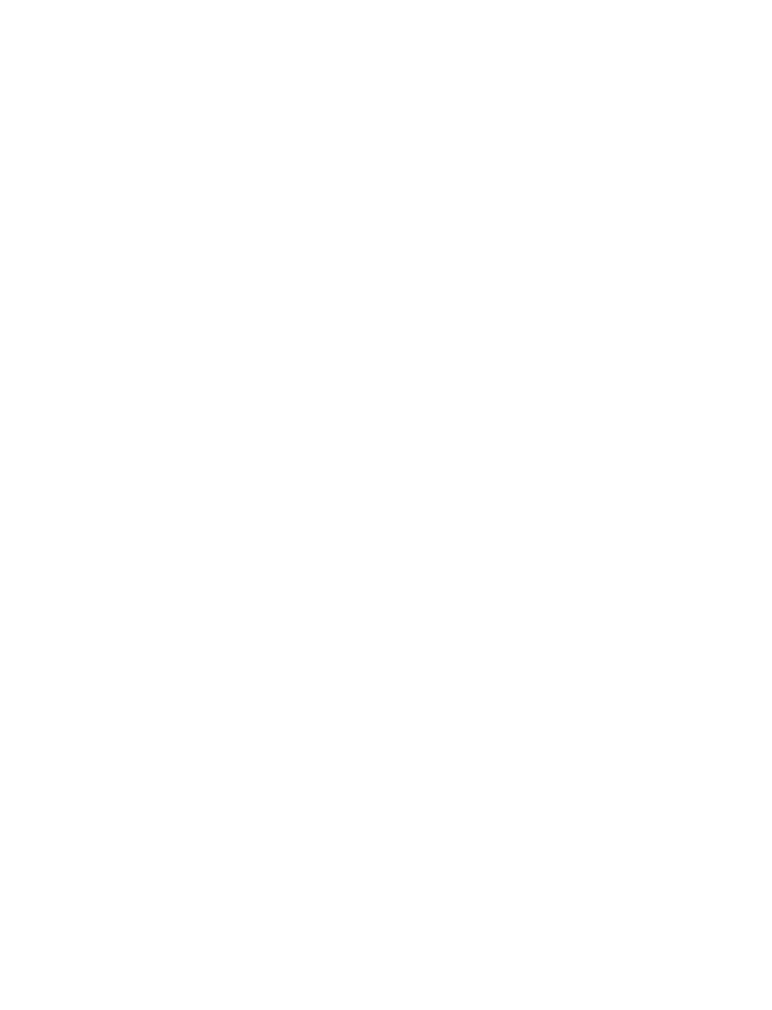
[ 65 ]
Personalization
Restore factory settings
If you have made changes to your phone’s profiles (settings), you can
restore them to their original or factory settings. The memory, timers,
language selection, and security code are not reset. However, profile and
accessory settings are reset.
1
Press Menu 4-3-4 (Menu > Settings > Phone settings > Restore
factory settings).
2
At the prompt, enter your five-digit security code and press OK.
See “Understand the security code” on page 80 for more information.
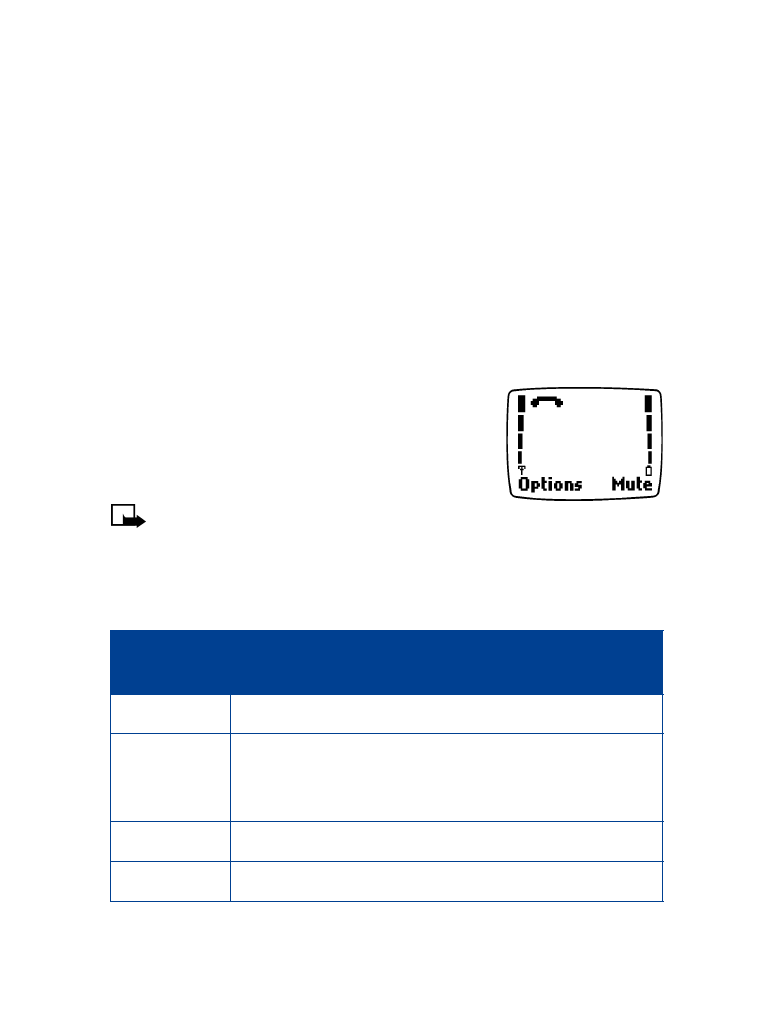
[ 66 ]
9