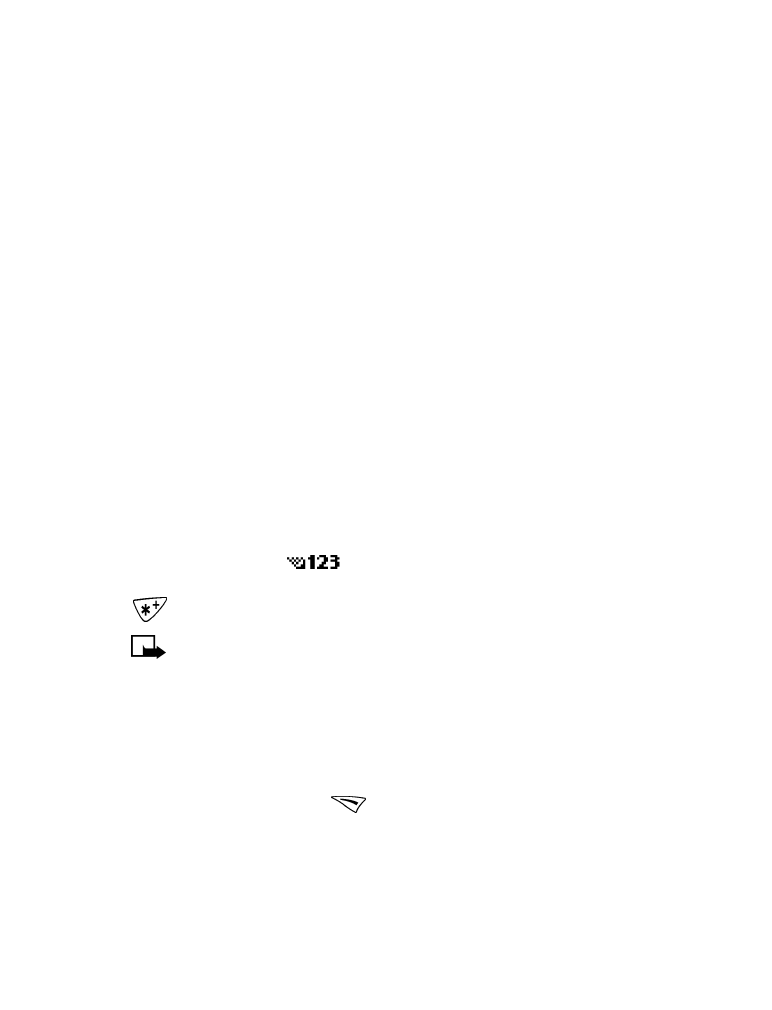
• SET TOUCH TONE STRINGS
Your phone allows you to create special sets of numbers known as touch
tone strings which will dial a series of digits after a “wait” or a “pause.”
For example, you can program your phone to send your account number
while you are banking by phone.
You must be in the
mode to enter these characters. Enter the
numbers as usual. When you want to insert the special characters, press
repeatedly to switch among *, +, p, w characters.
Note: Use caution when sending confidential information if voice
privacy is not active.
p
Creates a pause when a number is dialed. The numbers you enter after
this special character are automatically sent as touch tones after a
2.5-second pause.
w
Creates a wait when a number is dialed. This means that your phone
waits for you to press
before it sends the number as touch tones.
*
Sends command strings to the network. Contact your service provider
for details.
+ Use this character to link a 1-touch dialing number to a number in
the phone book.
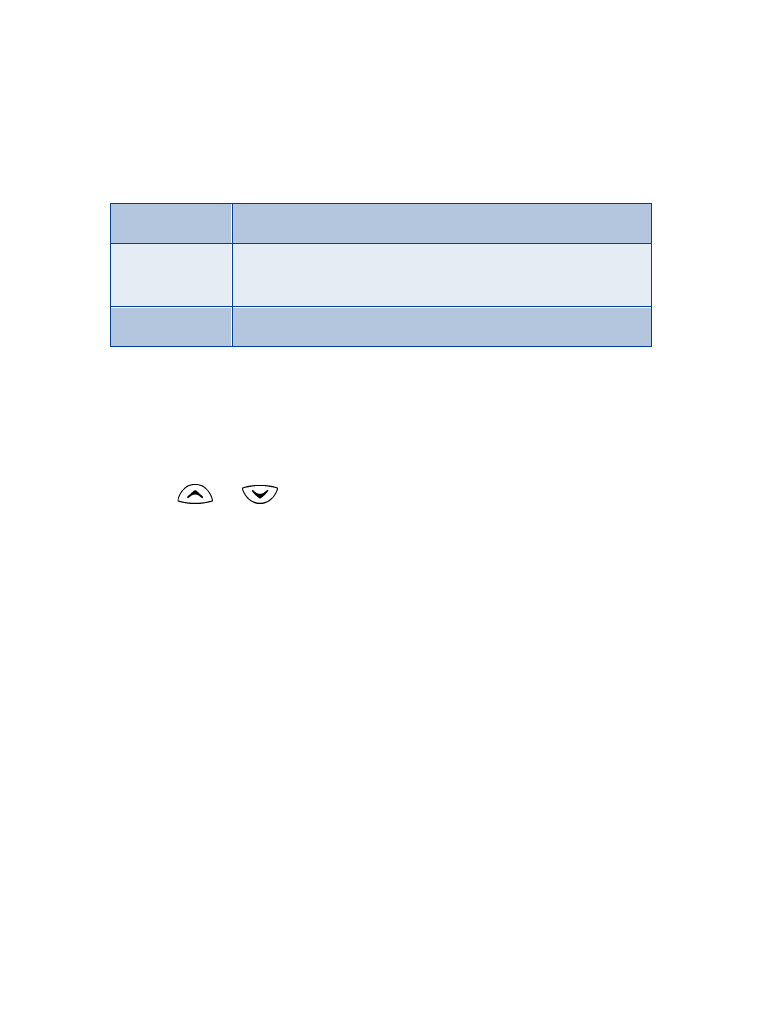
[ 76 ]
Set manual touch tones
1
Press Menu 4-3-2-1 (Menu > Settings > Phone settings > Touch
tones > Manual touch tones).
2
Select one of the following options, then press Select:
Set touch tone length
You can also set the length of each touch tone.
1
Press Menu 4-3-2-2 (Menu > Settings > Phone settings > Touch
tones > Touch tone length).
2
Use
or
to scroll to Short or Long. Short sets the tone
length to 0.1 second. Long sets the tone length to 0.5 second.
3
Press Select.
Store touch tone strings
You can store touch tone strings the same way that you store names and
numbers in your phone book. You can store an entire sequence of digits
and send it as touch tones for frequently used strings of numbers.
STORE TOUCH TONE STRINGS WITH PHONE NUMBERS
1
Enter the phone number that you want associated with a touch tone.
2
Enter the touch tone character where needed (p, w, or *).
3
Enter the touch tone string.
4
Store the number as you normally would.
Continuous
Sounds tone for as long as you press and hold a key.
Fixed
Sets the tone length to 0.1 second, regardless of how
long you press a key.
Off
Turns off the tones. No tones are sent.
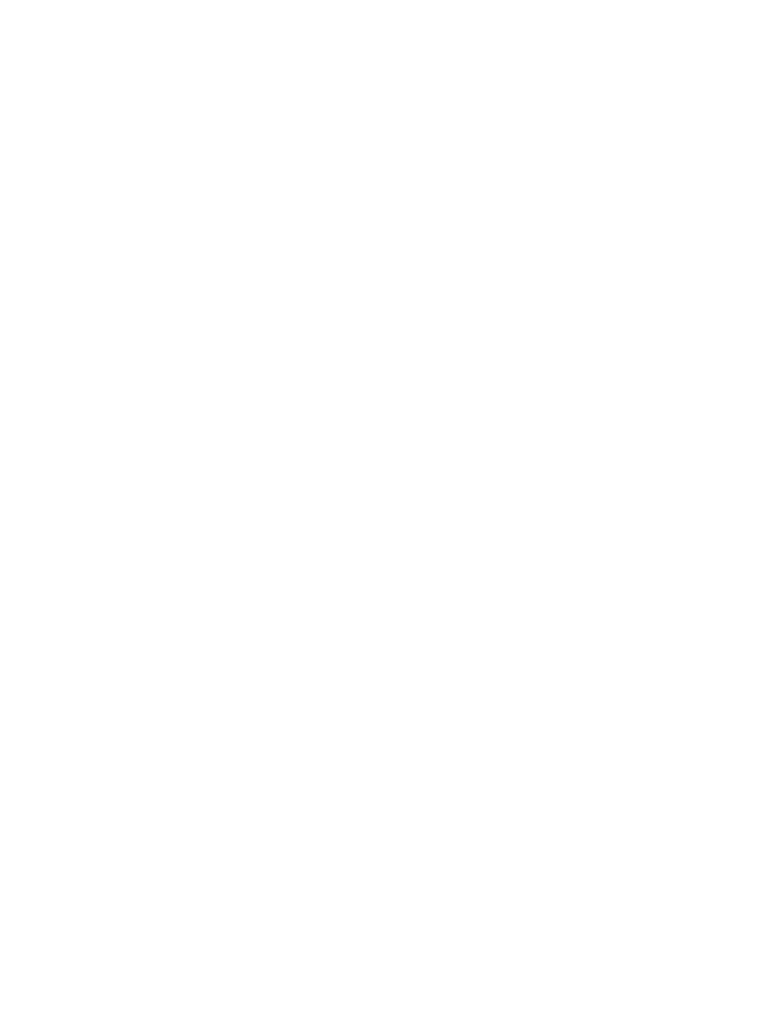
[ 77 ]
Advanced calling features
SEND A TOUCH TONE STRING
1
Press Menu 4-3-2-1 (Menu > Settings > Phone settings > Touch
tones > Manual touch tones).
2
Make sure that the setting is not set to Off. If it is, scroll to one of the
other options and press Select.
3
Then, during your call, press Options, scroll to Touch tones and
press Select.
4
Enter the touch tone string or recall the string from the phone book,
and press OK.
If you send touch tones while in the analog mode, be careful not to send
confidential information.
• LINK PHONE BOOK ENTRIES
This feature allows you to store a phone number in one phone book
location and link it to another phone book entry.
For example, linking the phone number of an automated service (example:
automated banking service) with a touch tone string entry in your phone
book (example: account and PIN numbers) automatically recalls and
sends the touch tone string when you call the service.
USE LINKING OPTIONS
1
Store the touch tone string into your phone book.
2
Assign the phone book entry with the touch tones to a one-touch dialing
location (example: location 3). For more information on 1-touch dialing,
see “Use 1-touch dialing” on page 74.
3
Edit the automated service’s phone number by adding
+n
to the end