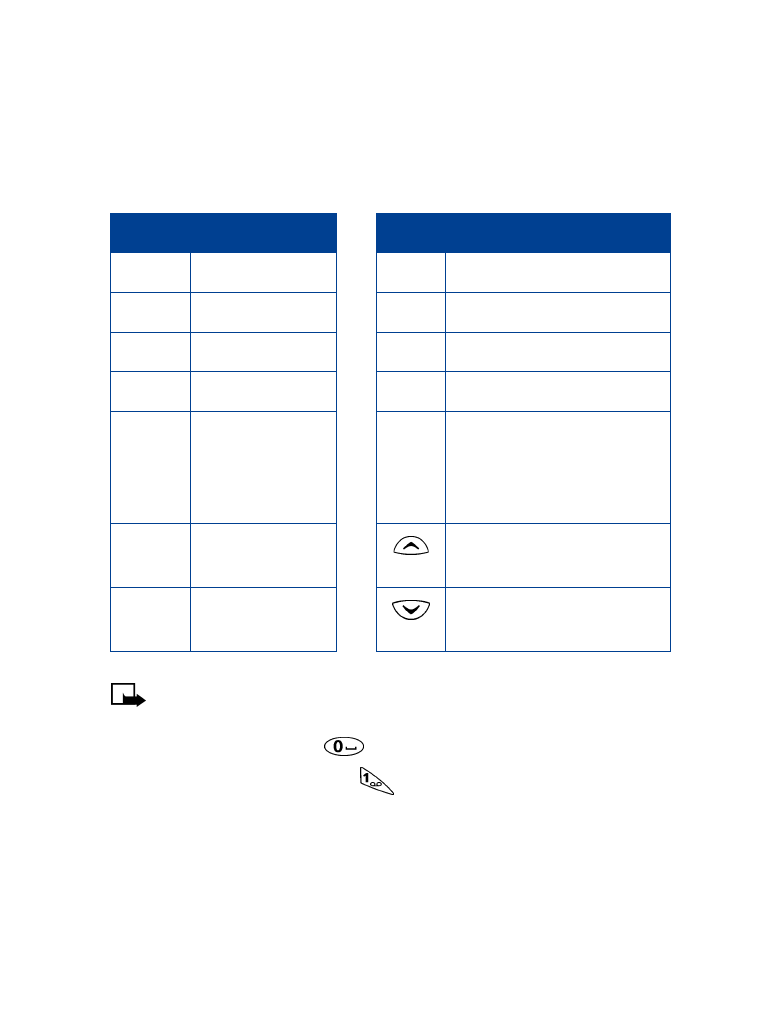
To enter punctuation, press
repeatedly until the character you
want appears.
Key
Characters
Key
Characters
1
. ,
’ ? ! @ ~ / “ -
1
8
T U V 8
2
A B C 2
9
W X Y Z 9
3
D E F 3
0
Enters an empty space or 0.
4
G H I 4
*
Special characters
5
J K L 5
#
Changes letter case; long
press toggles between text
input mode and number
input mode.
6
M N O 6
Moves cursor to the left of
character.
7
P Q R S 7
Moves cursor to the right of
character.
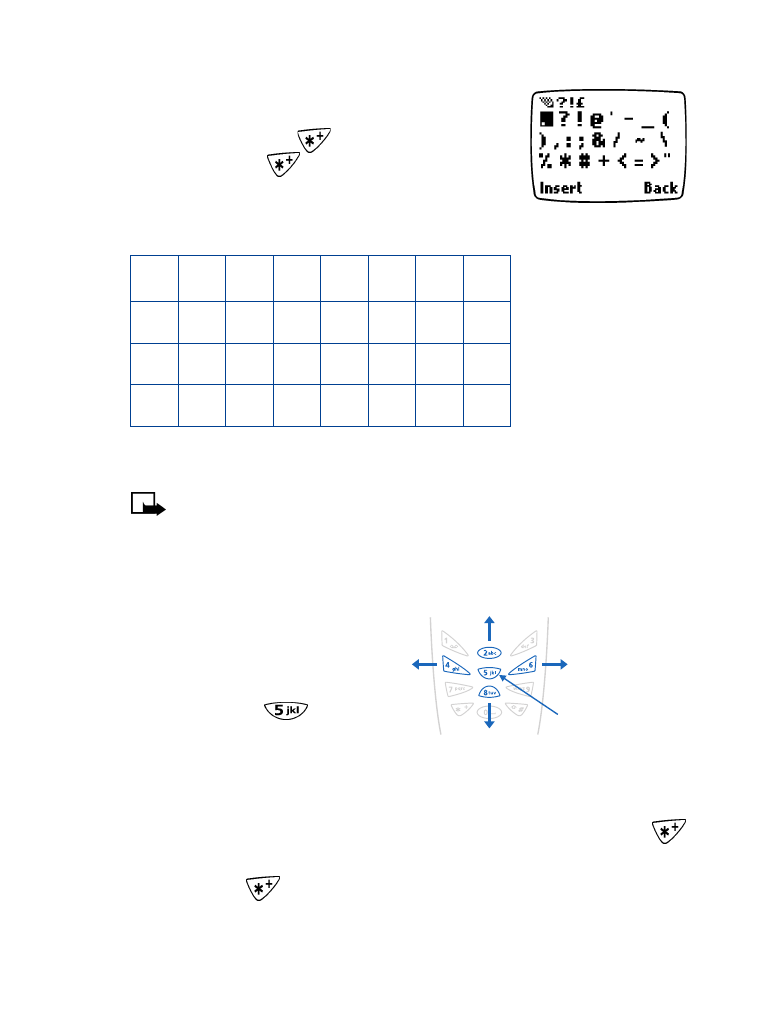
[ 33 ]
Text entry
Use special characters
While entering text, press (or press and hold, if
predictive text is on)
to display special
characters. Press
again to cycle through all
characters:
Use scroll keys to select the character you want, then press Insert.
Note: The order and availability of special characters may vary
depending on your service provider.
Use four-way scrolling
Navigate special
characters using the 2,
4, 6, and 8 keys much
as you would a joystick.
Once a character is
highlighted press
to insert the character
into your message.
Use symbols in names and numbers
•
To enter a symbol while adding a name to the phone book, press
.
•
To add a special character for creating a number string in the number
box, press
. See “Set touch tone strings” on page 75.
.
?
!
@
‘
-
_
(
)
,
:
;
&
/
~
\
%
*
#
+
<
=
>
“
£
$
¥
¤
§
¡
¿
Scroll up
Scroll right
Scroll left
Scroll down
Insert
character
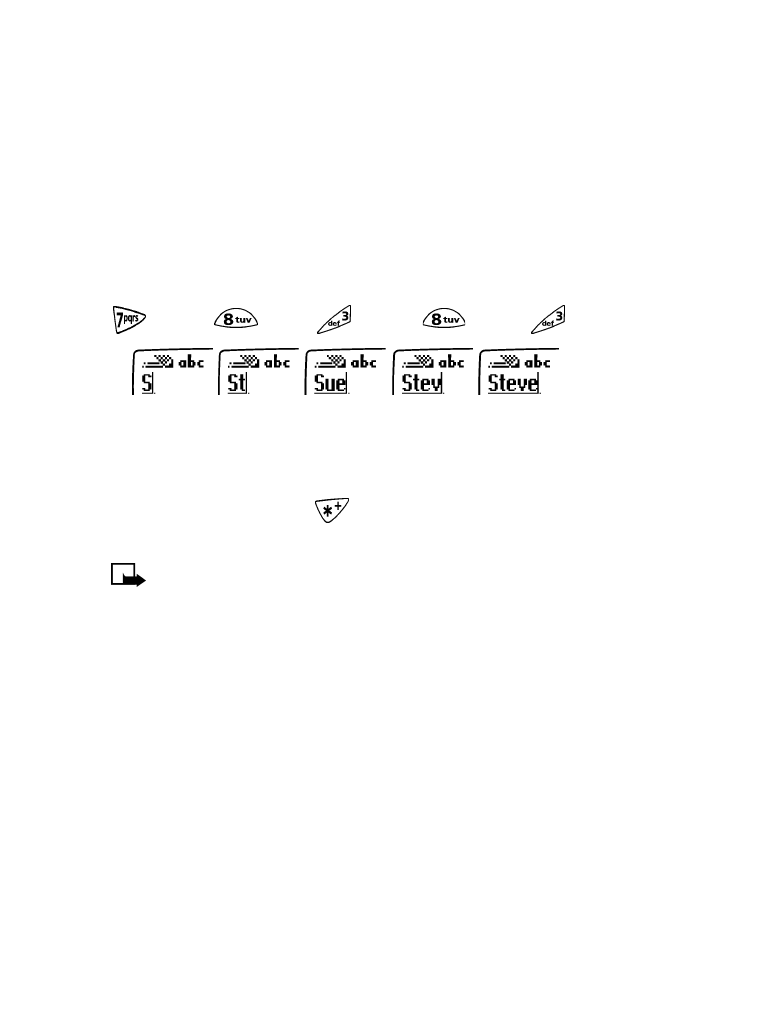
[ 34 ]
• WRITE WITH PREDICTIVE TEXT