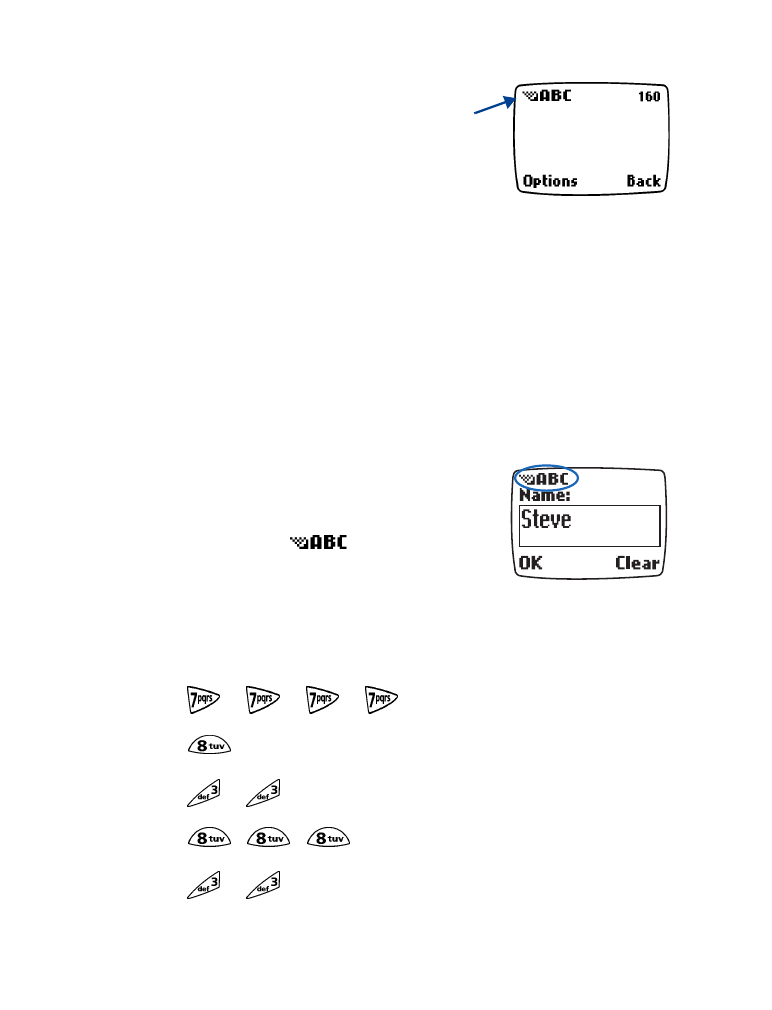
• STANDARD TEXT INPUT
Standard text input is used when entering text into information prompts.
You can use this method for all text entry, but predictive text input is the
faster method for writing messages.
Enter letters (ABC mode)
When you add new names to the phone book,
your phone automatically switches to the ABC
mode and displays the
icon.
1
Find the key that has the letter you want to
enter.
2
Press the key as many times as needed for the letter to appear on the
screen. For example, to enter the name STEVE:
Press
S
Press
T
Press
E
Press
V
Press
E
Current
entry
method
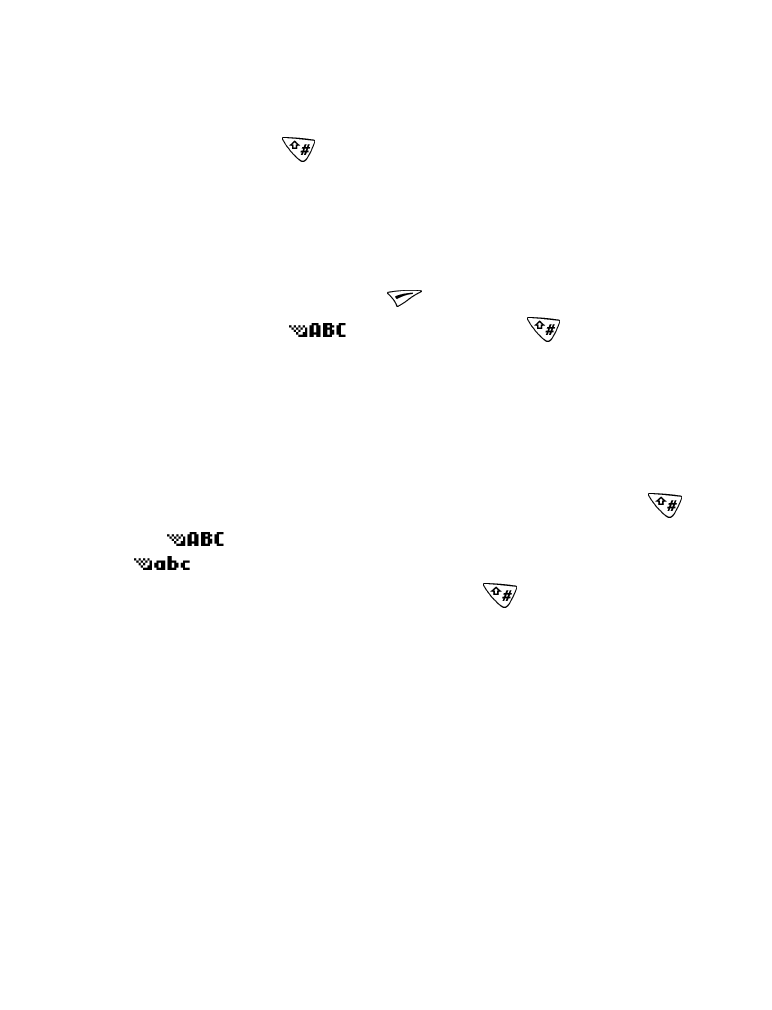
[ 31 ]
Text entry
Enter numbers (123 mode)
To enter numbers:
1
Press and hold
to switch to 123 mode. Press the appropriate
number key to enter a number.
OR
While in ABC mode, press and hold the corresponding number key
until the number appears.
If you make a mistake, press
(Clear) to erase that character.
2
To return to the
mode, press and hold
again for two
seconds.
ERASE MISTAKES
If you make a mistake, press Clear as needed to erase one or more
characters. Press and hold Clear to erase the entire field of characters.
CHANGE FROM CAPITAL (UPPERCASE) LETTERS
To switch between capital (uppercase) and lowercase letters, press
.
The
icon in the upper left corner of the screen switches to
, indicating that you can now enter lowercase letters.
To switch back to capital letters again, press
.
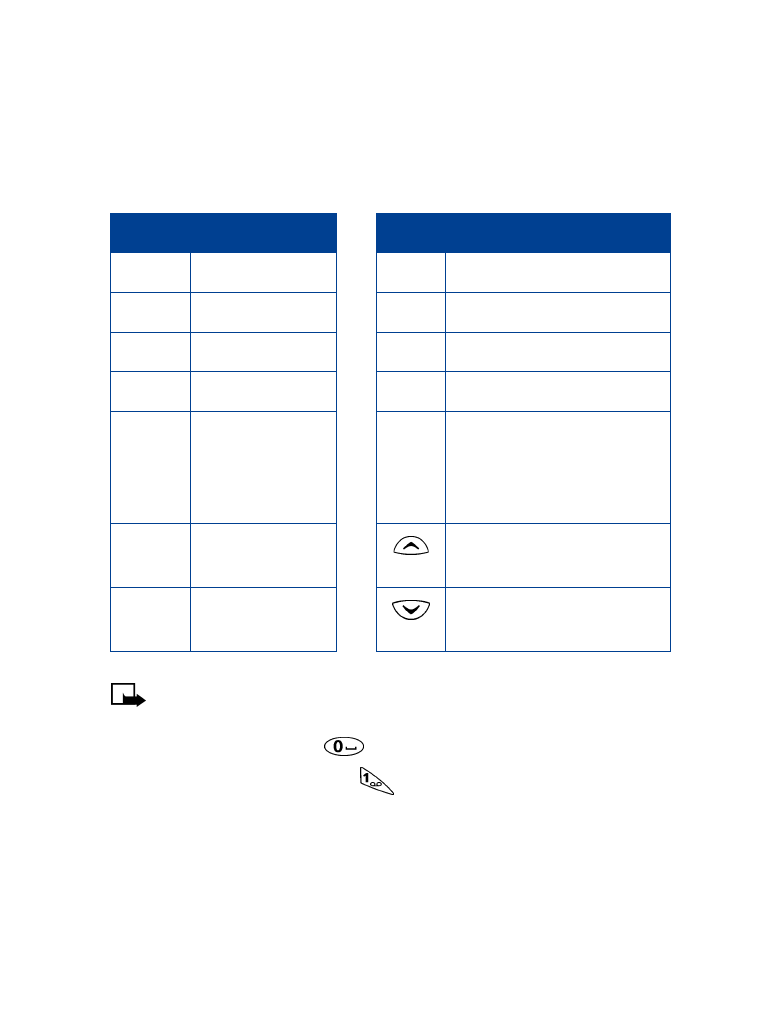
[ 32 ]
• ENTER SPACES, PUNCTUATION AND SPECIAL
CHARACTERS
Depending on the selected display language, the following characters
may be available when entering characters from the keypad:
Note: Some networks may not support all language-dependent
characters and/or services.
•
To enter a space, press
once.
•