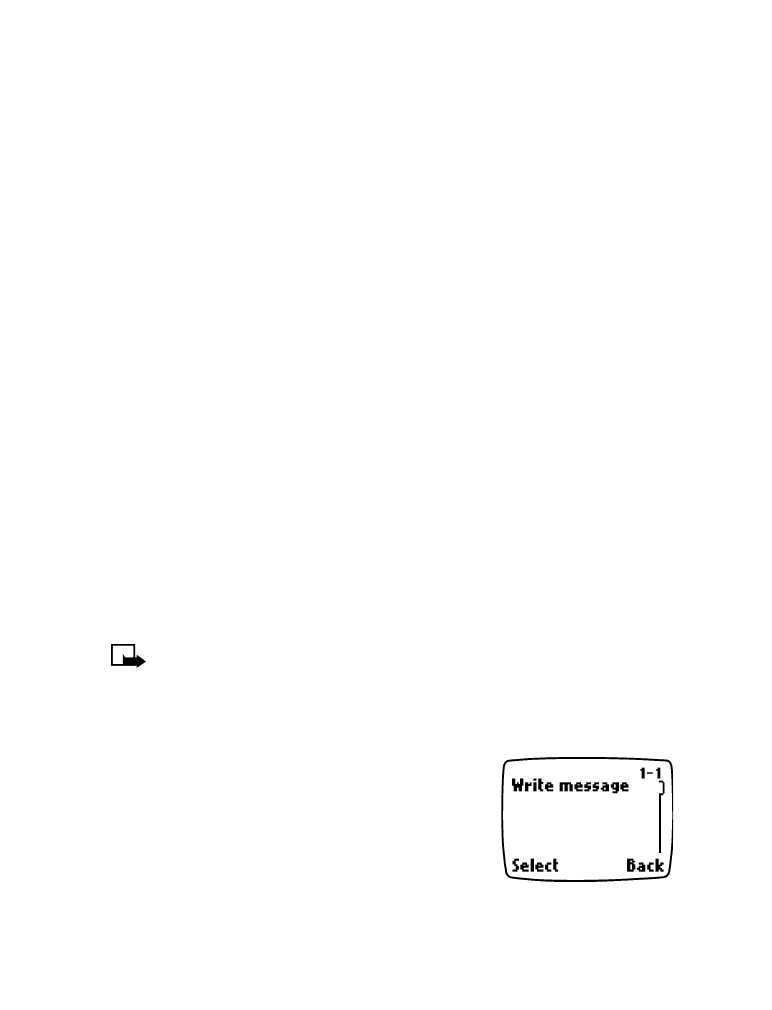
• TEXT MESSAGES
You can use your phone to send and receive
short text messages.
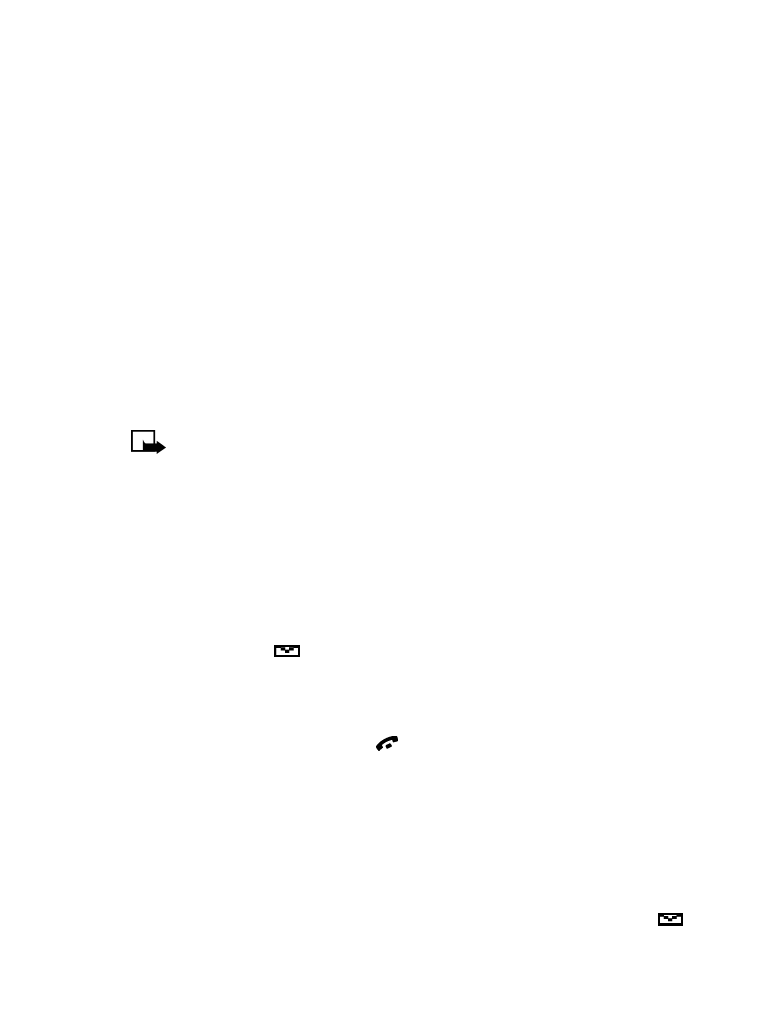
[ 51 ]
Messages
Write and send a text message
When writing text messages, use the predictive text method for faster
text entry. For details, see “Write with predictive text” on page 34.
1
Press Menu, select Messages, then select Write message.
The message screen appears.
2
Enter a message of up to 160 characters.
A counter in the upper right corner of the screen shows the number
of characters remaining.
3
When you’ve finished writing the message, press Options, scroll to
Send, then press Select.
4
Enter or recall the recipient’s phone number, then press Send.
Sending message appears.
Note: When sending messages via the SMS network service, your
phone may display the words “
Message Sent
”. This is an indication
that the message has been sent by your phone to the message center
number programmed into your phone. This is not an indication that
the message has been received at the intended destination. For
more details about SMS services, check with your service provider.
Read a text message
When you receive a text message, the phone beeps and displays Message
received and the
indicator in the upper left corner of the screen.
1
Press Read to view the message.
2
Use the scroll keys to view the whole message, if necessary.
3
Once you’ve finished, press
to return to the Start screen, or press
Options for other choices, such as Reply or Forward.
When the phone displays Message received, pressing Exit moves the new
message to the inbox, and returns you to the Start screen. To read the
message later, press Menu 1-3 (Menu > Messages > Inbox). If you have
more than one new message, scroll to the message you want to view.
Messages in the inbox are listed in the order they are received, with the
most recent message listed first. Unread messages are indicated by
.
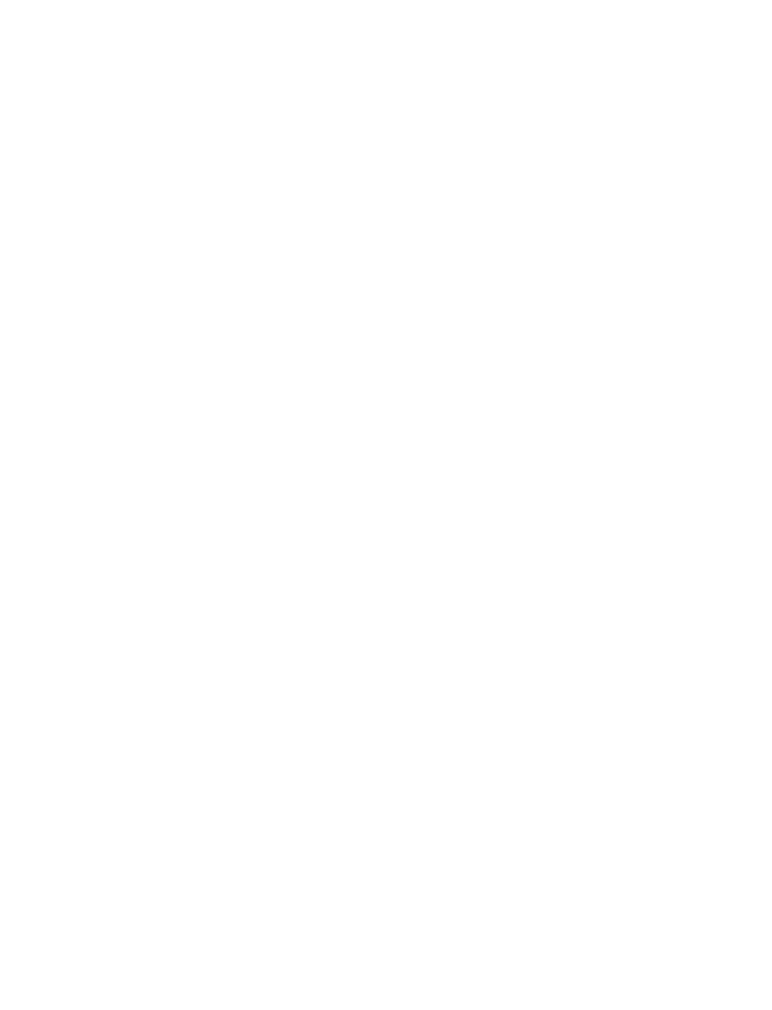
[ 52 ]
Respond to a text message
There are many options available for working with text messages. For a
list of options and their descriptions, see “Options when working with
messages” on page 48.
REPLY TO THE MESSAGE
1
When reading the message, press Options.
2
Scroll to Reply, then press Select.
3
Choose to reply As message or As e-mail, then press Select.
When replying as e-mail, see “Send an e-mail message” on page 55.
When replying as message, see “Write and send a text message” on
page 51.
FORWARD THE MESSAGE
1
When reading the message, press Options.
2
Scroll to Forward, then press Select.
3
Choose to forward As message or As e-mail, then press Select.
When forwarding as e-mail, see “Send an e-mail message” on page 55.
When forwarding as message, see “Write and send a text message” on
page 51.
SAVE A MESSAGE
1
When reading the message, press Options.
2
Scroll to Save, then press Select.
The message will be moved to the archive folder.
ERASE A MESSAGE
1
When reading the message, press Options.
2
Scroll to Erase, the press Select.
3
Erase message? appears, press OK.
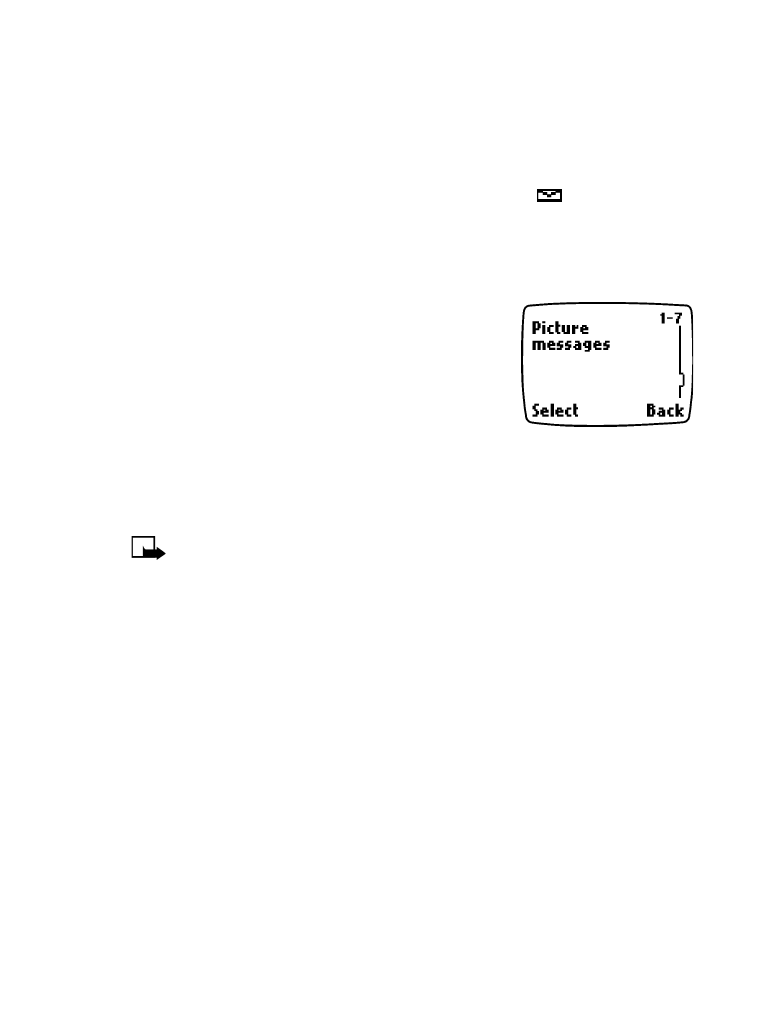
[ 53 ]
Messages
WHEN YOUR MEMORY IS FULL
When your phone’s message memory is full, one or more messages of the
lowest priority are automatically deleted. When you receive an emergency
message, messages may be deleted from any of your message folders.
If you have more messages waiting at the network,
blinks on the
Start screen. You can erase old messages to create space for new messages.
• PICTURE MESSAGES
Your phone offers five picture messages that
you can use to send pictures and text to your
friends and family. You can also save a new
picture by replacing an existing picture. For
possible message options, see “Options when
working with messages” on page 48.
Each picture message is made up of several text messages. Therefore,
sending one picture message may cost more than sending one text
message. Contact your service provider for pricing information.
Note: This function can be used only if it is supported by your
network operator or service provider. Only phones that offer
picture message features can receive and display picture messages.